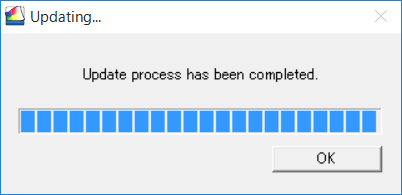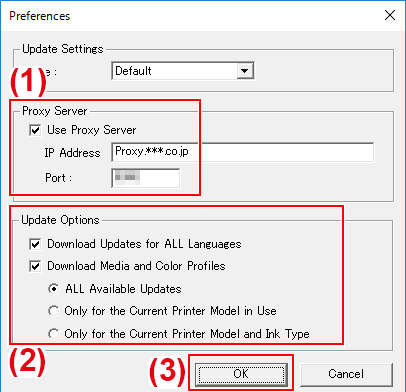Checking If VersaWorks Is the Latest Version
Procedure
- Display the window for updating the software.
- Windows 10
From the list of apps (programs) on the Start menu, click .
- Windows 8.1
On the Start screen, click
 . On the [Apps] screen, click .
. On the [Apps] screen, click .
- Windows 10
- From the Settings menu, click Preferences.
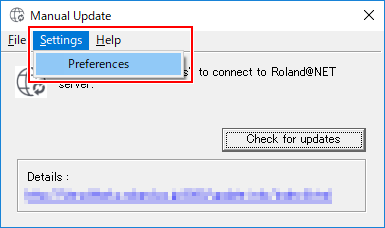
- Set the details for "Preferences."
- Click Check for updates.
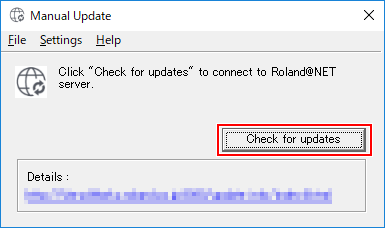
- Perform the operations shown below that correspond to the displayed window.
- If the Select updates window is displayedUpdate data is available.
- Select all the check boxes that can be selected.
- Click Update.The update data is downloaded.

- If the following window is displayed
You're using the latest version of VersaWorks. Click OK.
No further operations are required. Proceed to Connecting the Printer.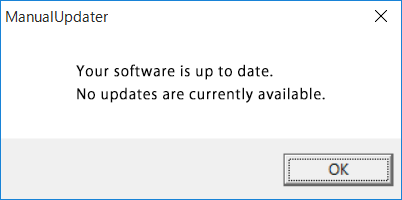
- If the Select updates window is displayed
- Click OK.When the User Account Control window appears, click Yes (or Allow).
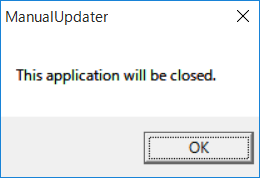
- Click OK.