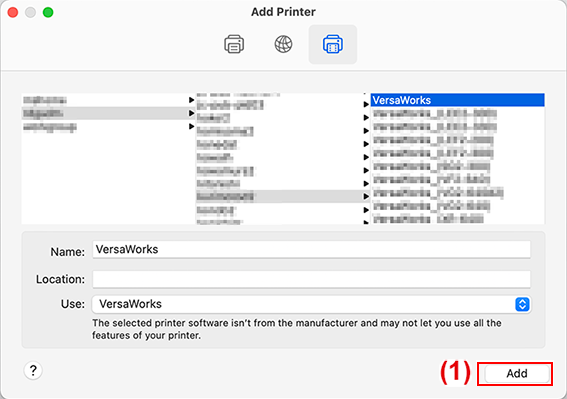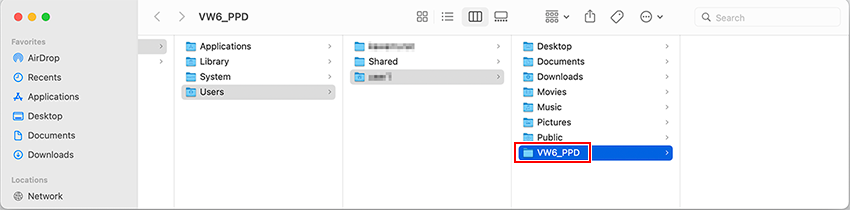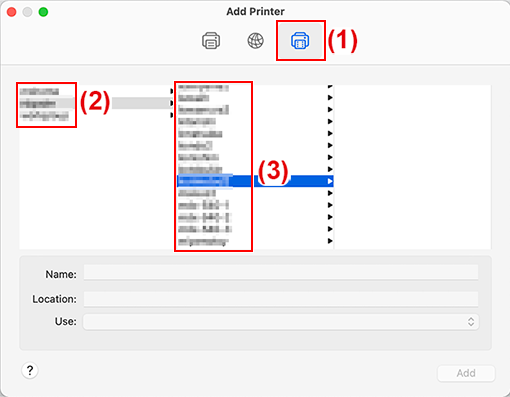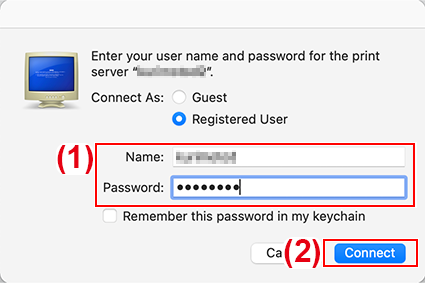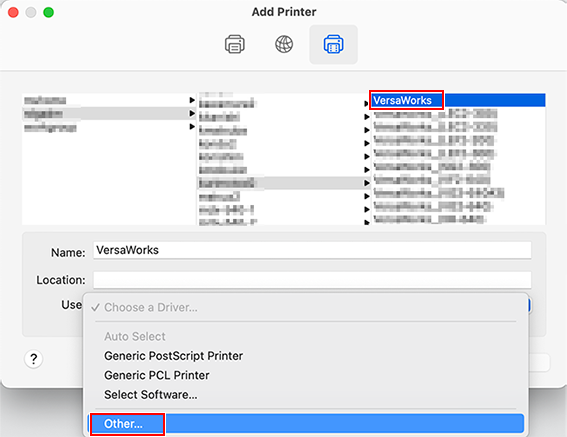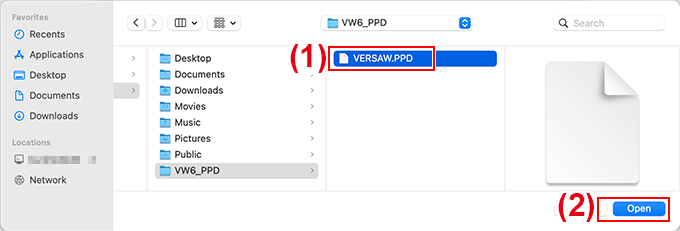Mac Client
Before making the settings, check the following.
- The client is a Mac computer with macOS 10.13 or later for its OS.
- The user is logging on to the RIP server with an account that has administrator rights.
- The printer and the computers (RIP server and client) are connected correctly and are all switched on.
- The RIP server and client PC are connected to the same subnet.
- The printer settings are properly configured on the RIP server.
- The printer is ready to print.
If you register the RIP server as a network printer on the client, you can send data to the RIP server for it to print.
* The screens shown in this explanation are for macOS 12.1.
Procedure
- Follow the procedure below to save the PPD file on the client computer.
- Click .
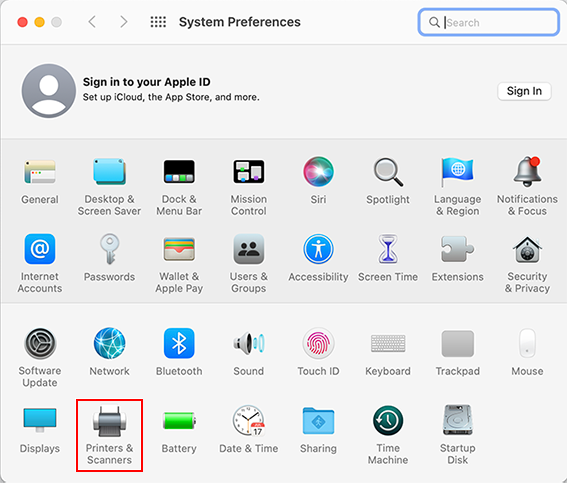
- Click +.
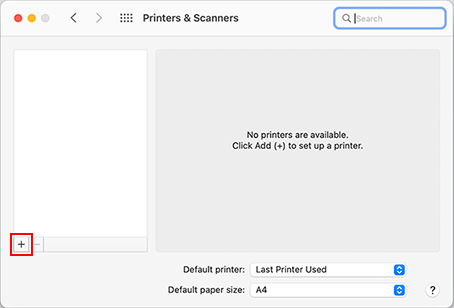
- Select the RIP server to connect.
- Enter the name and password.
- Select VersaWorks as the printer to output to.
- Set the PPD file on the client PC.
- Click Add.