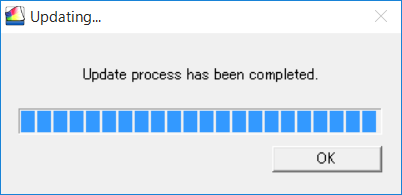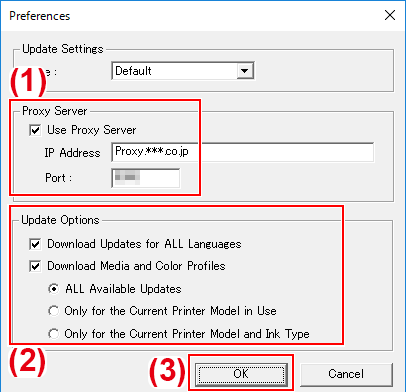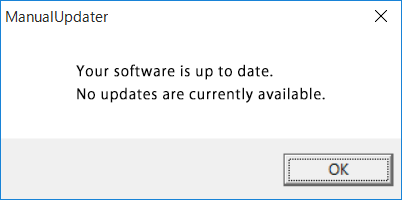Checking If VersaWorks Is the Latest Version
Procedure
- Display the window for updating the software.
- Windows 11
- Click .
- From the list of apps (programs), click .
- Windows 10
- Click Start.
- From the list of apps (programs), click .
- Windows 11
- From the Settings menu, click Preferences.
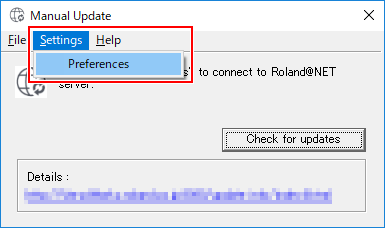
- Set the details for "Preferences."
- Click Check for updates.
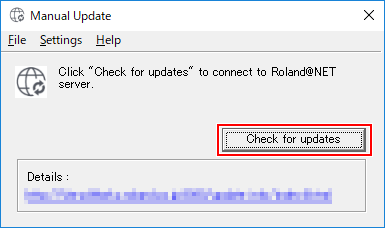
-
Perform the operations shown below that correspond to the displayed window.
- When the Select updates window appearsUpdate data is available.
- Select all the check boxes that can be selected.
- Click Update.The update data is downloaded.
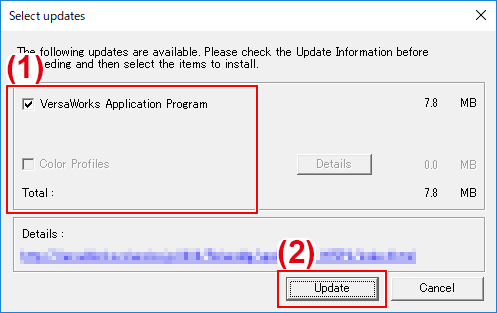
- When the following window appears
- When the Select updates window appears
- Click OK.When the User Account Control window appears, click Yes (or Allow).
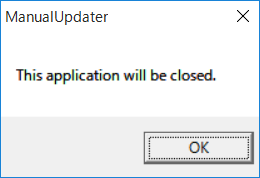
- Click OK.