Step 4: Adjusting the Output Colors and Performing Printing
Use "reference printer data" and "target printer data" to perform color matching and output data.
IMPORTANT: The following steps must be performed correctly.
- Step 1: Saving the "Reference Printer Data"
- Step 2: Saving the "Target Printer Data"
- Step 3: Registering the "Reference Printer Data"
- The print settings such as the media, resolution, printing direction, printing quality, and color settings are the same for the "reference printer" and the "target printer."
- The "reference printer" and the "target printer" are the same printer or are the same model of printer and the ink types are the same.
Procedure



 for the queue folder that you want to use.
for the queue folder that you want to use.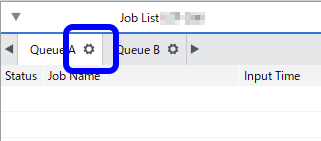
 .
.  .
.