Printing a Color Chart
Procedure
- Load into the printer the media on which the color chart will be printed, and then prepare the printer for printing.
-
Click
 for the queue folder that you want to use.
for the queue folder that you want to use.
The Queue Properties window appears.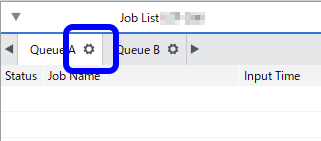
-
Click
 .
.
- Configure the settings in Quality Settings and Color Settings.
-
Close the Queue Properties window.
IMPORTANT: When printing a color chart, the setting from the Queue Properties window is applied to the
 setting item. You cannot change the settings using the Job Settings window after the job has been added to the job list. Be sure to configure the
setting item. You cannot change the settings using the Job Settings window after the job has been added to the job list. Be sure to configure the  setting in the Queue Properties window before performing the following operations.
setting in the Queue Properties window before performing the following operations. -
Click Media, and then click the color chart that you want to print.
The following message appears: "The following job will be printed. Do you want to continue?"Check whether the media loaded in the printer is large enough for the displayed page size.
- Color Chart Type-1
- The colors in the library are categorized by saturation and arranged to vary in hue in the horizontal direction and in brightness in the vertical direction. To print this color chart in its original size, you need A1-size or larger media.

- The colors in the library are categorized by saturation and arranged to vary in hue in the horizontal direction and in brightness in the vertical direction. To print this color chart in its original size, you need A1-size or larger media.
- Color Chart Type-2
- The colors in the library are categorized by color tone and a color wheel is printed for each tone. (Black colors are arranged linearly by brightness.) To print this color chart in its original size, you need A1-size or larger media.

- The colors in the library are categorized by color tone and a color wheel is printed for each tone. (Black colors are arranged linearly by brightness.) To print this color chart in its original size, you need A1-size or larger media.
- Color Selector
- Prints the ink combination chart. The chart shows the ink combination used for printing each spot color. Although each page is printed in A4 size, you can cut the pieces along the trimming marks and bind them in numeric order (outline numbers) to create a color sample book that can be used to compare the colors.

- Prints the ink combination chart. The chart shows the ink combination used for printing each spot color. Although each page is printed in A4 size, you can cut the pieces along the trimming marks and bind them in numeric order (outline numbers) to create a color sample book that can be used to compare the colors.
- Color Chips
- Prints 12 color chips per color for 5 colors in A4 size. The colors are categorized by color tone. Click Color Chips and click the tone name to print the color chips for the selected tone.

- Prints 12 color chips per color for 5 colors in A4 size. The colors are categorized by color tone. Click Color Chips and click the tone name to print the color chips for the selected tone.
IMPORTANT: Color Chips are printed with cutting lines so that the color chips can be trimmed and used individually. If you print the color chips on media with a backing paper using a printer with a cutting function, you can create color chip stickers by setting Operation Mode under Cutting Options to Print & Cut. - Color Chart Type-1
-
Click OK.
The selected type of color chart is added to the job list.
-
Double-click the color chart that was added to the job list.
The Job Settings window appears.
-
Click
 .
.
- Set the Media Settings.
- Click OK.
-
Click
 .
The selected color chart is printed.IMPORTANT: The following information is printed on the color chart:
.
The selected color chart is printed.IMPORTANT: The following information is printed on the color chart:Printer name, serial number, media type, ink type, printing quality, resolution, mode settings, halftone settings, interpolation settings, printing direction, processing date and time, and ID (identifier number)


