Correcting the Position of Spot Color Plates
Procedure
-
Click
 for the queue folder that you want to use.
for the queue folder that you want to use.
The Queue Properties window appears.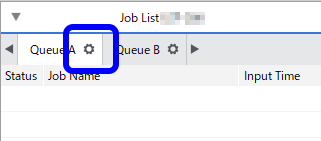
- Click
 .
. - Use Mode under Quality Settings to select the mode including the spot color.
- Click
 .
. - Use the Spot Color list under Special Color Plate Correction to select the spot color ink to correct.
- Click Test Print under Position Correction. The Test Print dialog box appears.
- Select Pattern Settings.
- Simple
- Select this to make rough adjustments to position misalignments.
- Details
- Select this to make detailed adjustments to position misalignments.
- Simple
- Click OK. A test pattern is printed.
- Correction position and printing position in the horizontal direction
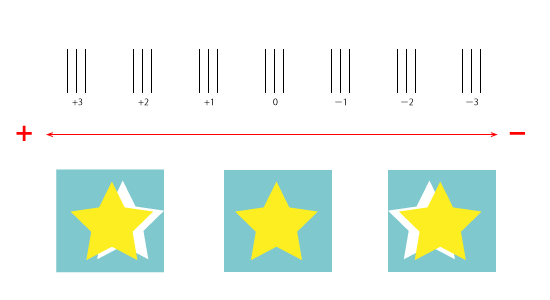
- Correction position and printing position in the vertical direction
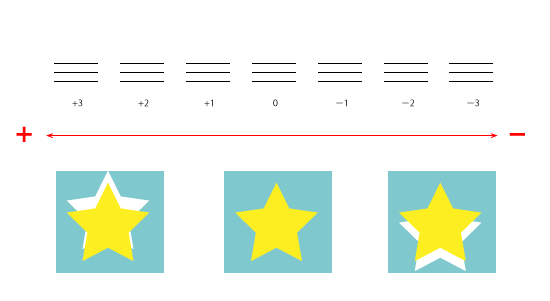
- Correction position and printing position in the horizontal direction
- Enter the Horizontal and Vertical correction values. Select the values on the printed test pattern that make the misalignment between A (the black line) and B (the spot color line) the smallest. Enter the C values (which represent the Horizontal and Vertical correction values) written on the test pattern.
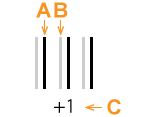
A Black line (reference line)
B Spot color line
C Correction value
IMPORTANT The test pattern correction values differ for each piece of data. Set the correction values for each piece of data. - Click OK. If you have to adjust the size of the spot color printing data, proceed to "Correcting the Size."IMPORTANT These settings can be customized per job using the Job Settings window.