Selecting the Interpolation Used for Scaling
Procedure
-
Click
 for the queue folder that you want to use.
for the queue folder that you want to use.
The Queue Properties window appears.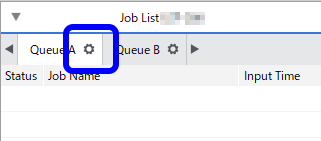
- Click
 .
. - Select the media to use in printing from the Media Type list.
-
Use Print Quality to select the printing quality.
If Resolution and Mode are selectable, select those as well.The available parameters for Resolution and Mode vary depending on the media setting in the Media Explorer window.
- Select the interpolation to use for the job scaling from the Interpolation list.The characteristics of the interpolation settings are as follows:
- Nearest Neighbor: Lowest quality, but the processing speed is high.
- Bi-Linear: Standard quality and processing speed.
- Bi-Cubic: High quality but low processing speed.
-
Click OK.
You can also perform the same operations in the Job Settings window. The estimated printing time of the job for each Print Quality mode is displayed in the Job Settings window.