When Using Adobe Illustrator
Procedure
Register in the swatch library the spot color to use for cutting lines.
- On the RIP server (the computer on which VersaWorks has been installed), open the folder [C:\Program Files\VersaWorks\Swatch\Illustrator].
- Copy the "Roland VersaWorks.ai" file to the Swatches folder (or the Swatch Libraries folder) in the folder where Adobe Illustrator is installed.
Create cutting data, which includes the cutting lines.
- Start Adobe Illustrator, and then select from the menu. The New Document window appears.
- Change settings such as the Color Mode if necessary, and then click OK.
- Create the illustration data.
- Click from the menu.The Roland VersaWorks swatch library is displayed.
- Select only the path that you want to make into a cutting line, and then select Stroke in the tool palette.
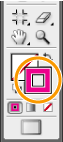
- Select the swatch named CutContour in the swatch library. The color of the specified path changes to CutContour.
- Save the data in EPS format.Add the saved file to the job list and execute cutting to cut the media along the path drawn with the above procedure.