Saving or Deleting a Job Automatically after Printing
Procedure
-
Click
 for the queue folder that you want to use.
for the queue folder that you want to use.
The Queue Properties window appears.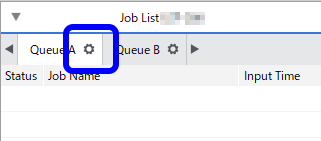
- Click
 .
. - From the Action After Printing list, select one of the following settings:
Option Description Save Job Jobs will be saved after printing finishes. The data processed by the RIP is kept, so you can print the job again without having to process it by the RIP. Delete RIP Data All intermediate data such as the data processed by the RIP will be deleted, but the job will remain in the job list. To print the job again, you will have to process it by the RIP again. Delete Job Jobs will be deleted completely and will be deleted from the job list. - Click OK.
- Add the jobs to the job list.
- Start printing.After the job is printed, the set process is performed automatically.IMPORTANT You can change these settings in the Job Settings window after adding a job to the job list.