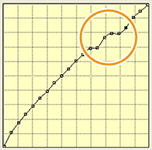Step 2: Prepare to Create a Profile
Procedure
- Set the measurement instrument.Set it to make it ready to perform the measurement.
- Select the media you created.
- Select the printing quality mode that will be used for the selected media from the Mode List.
- Variable dot modes (modes that use dots of varying sizes) have "(v)" next to their name. Modes without "(v)" next to their name are printed using dots of a fixed size.
- Halftone printing mode is available in some of the modes that use fixed dots (the Halftone setting becomes Angled Screen).
- Clear the Hide Non-recommended Modes check box to display all the available modes. You can show/hide the modes by clicking
 .
.
-
Click
 .
.
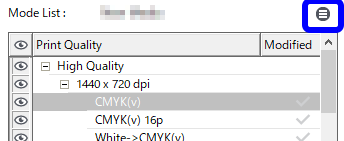 The display of the window changes.
The display of the window changes. - Configure the Quality Settings.
- Click Print Quality under Quality Settings.
- If necessary, set the Direction, Head Speed, and Feed Speed. (Configure the Halftone Options if [Halftone] is set to Angled Screen. The options include Frequency, Dot Shape, and Angle.)
- Configure the Calibration Settings.
- Set the Total Ink Limit.
-
Click OK.
The display of the window changes.
-
Click OK.
A confirmation window appears to confirm that you want to apply the changes.
- Click Yes.The settings of the new media are saved.IMPORTANT Be sure to click Yes. Clicking No closes the window without saving the settings of the new media.
 Step 3: Create a Profile
Step 3: Create a Profile to save the measurement results.
to save the measurement results.