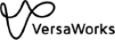Reusing Job Printing Settings Files
The detailed settings of a given job (job A) can be used with a different job (job B) that already exists in the list. In this way, the output settings of the same job can be applied to different printing data.
Most settings can be used, but there are limitations on the following items.
 : Layout tab : Layout tab |
Scaling | W | |
| H | |||
| Print Quality | Page Range | from | |
| to | |||
| Printing settings | Direction*1 | ||
 : Clip and Tile tab : Clip and Tile tab |
All items | ||
| Step & Repeat | All items | ||
*1  is set regardless of the job A and job B settings.
is set regardless of the job A and job B settings.
 is set regardless of the job A and job B settings.
is set regardless of the job A and job B settings. : File Format tab : File Format tab |
EPS | Margin |
| Spot Color Settings list | ||
| Special Color Settings list | ||
 : Variable Data tab : Variable Data tab |
All items | |
 : Layout tab : Layout tab |
Scaling | Scale |
| Position | X | |
| Y |
Using Job Setting Values with Other Jobs
Procedure