Step 2: Printing Specific Layers
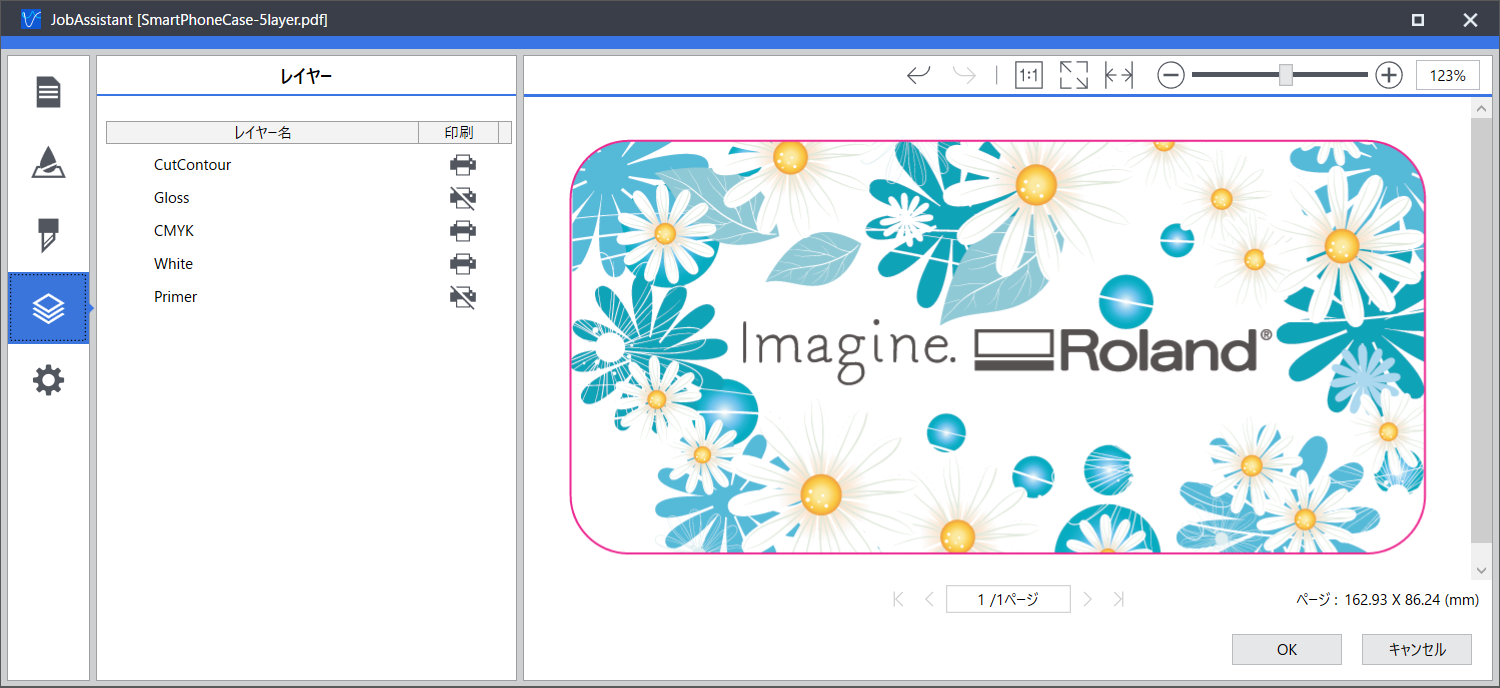
Procedure
- Add the created print data to the job list.
-
Use one of the methods below to display the Job Assistant window.
- Right-click on an added job and click Job Assistant.
- Click on the menu bar.
-
Layer tab: Click
 .
The name of the layer in the print data is displayed, and a preview of the layers being printed is displayed in the preview window.
.
The name of the layer in the print data is displayed, and a preview of the layers being printed is displayed in the preview window. -
Click the
 icon to the right of a layer that will not be printed.
The icon will be displayed with shading, and the layer will not be printed.
icon to the right of a layer that will not be printed.
The icon will be displayed with shading, and the layer will not be printed. - Click OK.
-
In the confirmation window, click Yes.
The Job Assistant window closes. It will be added to the job list as a new job.
- Print the job with the configured layer printing settings.