2. Setting area
This area displays various information for the connected printer.
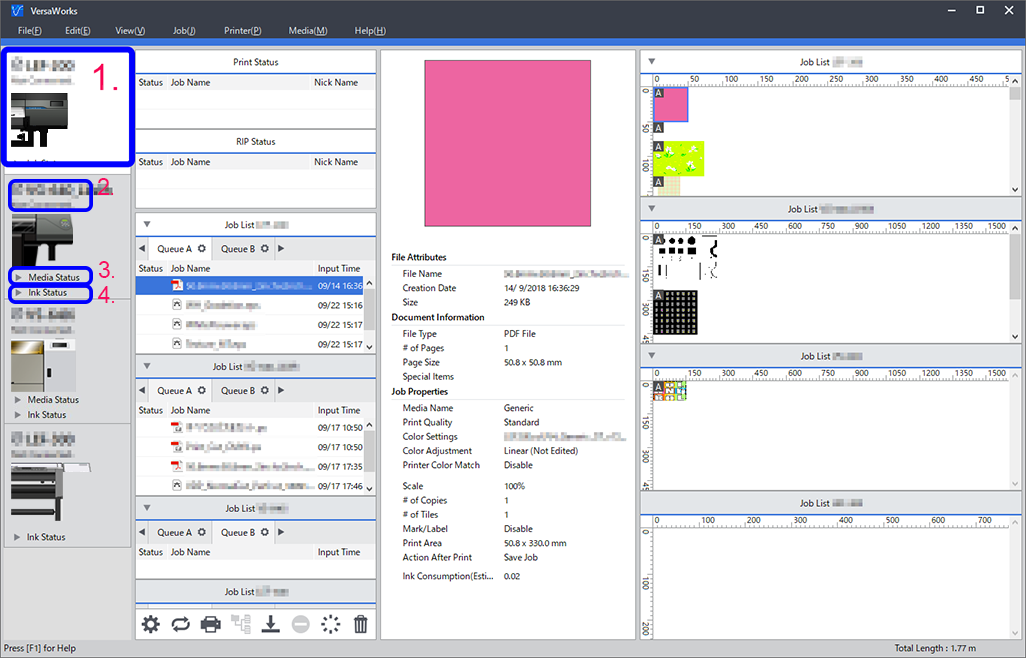
| 1. | Printer display | An image and the status of the printer connected to VersaWorks are displayed here. When selected, the printer is shown with a white background. Double-click the image to display the Printer Status window. Information such as the firmware version and the amount of ink remaining are displayed in the Printer Status window. |
| 2. | Status | Displays the status icons, model name, and printer status (connection and power status). Viewing the Information of the Connected Printer |
| 3. | Media Status | Click here to display the name and remaining amount of media managed by the printer. Media name: Nothing is displayed for printers without a touch panel or, for printers with a touch panel, if the sub power is off or media setup has not been completed. |
| 4. | Remaining ink display | Click here to display the amount of ink remaining. Nothing is displayed for cutting-dedicated machines in which no ink is loaded. |