Fine-tuning the Cutting Conditions
- Close the front cover.
-
Press ◀, ▶, ▲, or ▼ to move the cutting carriage to the location where you want to carry out the cutting test.
You can freely set the location for the cutting test.
- Press FUNCTION.
-
Press ▼ several times to display the screen shown below.
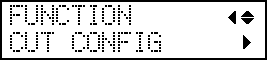
-
Press ▶ to display the screen shown below.
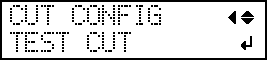
-
Press ENTER.
The test pattern is cut.
- When the cutting of the test pattern is finished, press ▼.
-
Check the results of the cutting test.
Check item Result Setting item Adjustment Check the shape. The cut shape is distorted. SPEED Reduce Peel off the circle. The square also peels off. FORCE Increase Some uncut areas remain. SPEED Reduce Peel off the square. The blade leaves faint traces on the backing paper. FORCE No change The blade trace is indistinct. Increase The blade trace is too deep and cuts into the backing paper. Reduce Check the shape of the square you have peeled off.
The corners are not rounded and do not have "horns." OFFSET No change
The corners are rounded. Increase
The corners have "horns." Reduce -
Press ▲ or ▼ to select the cutting condition you want to set.
Display screen (cutting conditions) Setting details Default settings 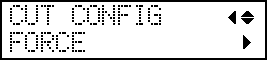
Set the force (pressure) of the blade. 50 gf 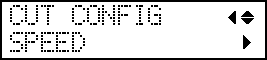
Set the speed of cutting. 30 cm/s 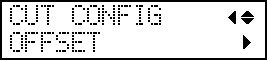
Set the blade offset. Enter the listed offset value for the blade.
The offset value for the included blade is 0.250 mm (9.8 mil).
0.250mm 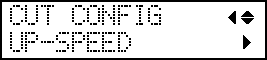
Set the blade's up speed during cutting (the speed at which the blade travels when it moves to the next cutting line after cutting one cutting line). If the media comes loose during no-load feed and the blade damages the surface of the media, reduce the speed. 30 cm/s -
Press ▶ to display the screen shown below.
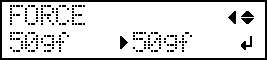
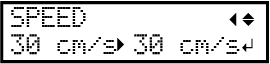
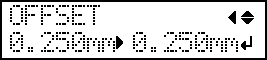
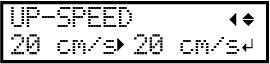
- Press ▲ or ▼ to select a value.
- Press ENTER to confirm your entry.
-
Press ◀ to go back to step 9.
Repeat steps 9 and 10 to adjust the cutting conditions.
- Press FUNCTION to go back to the original screen.






