Adjusting Print Head Height to Match Media Thickness
You can select the print head height from LOW, MIDDLE or HIGH. Printing quality when the print head height is set to MIDDLE or HIGH may be coarser or otherwise lower than when set to LOW.
- Press MENU.
-
Press ▼ several times to display the screen shown below.
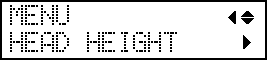
-
Press ▶. After "NOW PROCESSING.." is displayed, the screen shown below appears.
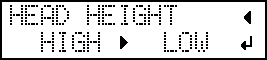
- Open the front cover.
-
Move the height-adjustment lever to adjust the head height.
When you change the position of the height-adjustment lever, the display screen changes and the buzzer sounds at the same time.
Position Display screen
HIGH 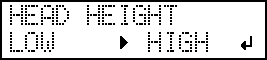
MIDDLE 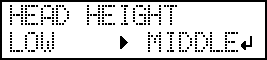
LOW 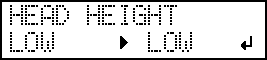
MEMO:-
Normally move the height-adjustment lever to "LOW." For media that is wrinkled or comes loose from the platen, move the height-adjustment lever to "MEDIUM" or "HIGH."
-
The printing quality degrades as the distance between the media and the print heads increases. Do not move the height-adjustment lever to "MEDIUM" or "HIGH" needlessly.
-
- Close the front cover.
-
Press MENU to go back to the original screen.
MEMO:
-
Default setting: LOW
-
If degradation of printing quality occurs after raising the print head height, refer to the following page and try optimizing the quality.
-






