Accurately Adjusting the Misalignment of the Ink Landing Position
First, print a test pattern, and then determine and enter the correction value. After entering the correction value, print a test pattern again and check the correction results.
This adjustment must be performed in the following cases.
-
When using this machine for the first time
-
When changing the media to use
-
When you have changed the print-head height
-
When printing does not improve with "MEDIA GAP ADJ. SIMPLE SETTING" (Adjusting the Misalignment of the Ink Landing Position)
Procedure



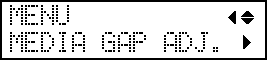
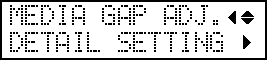
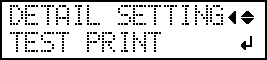
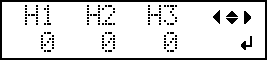


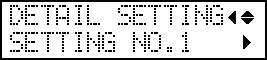
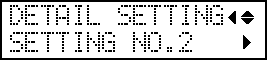
 " (that is, the current correction value). If the misalignment is smaller for another set of vertical lines, set the correction value again.
" (that is, the current correction value). If the misalignment is smaller for another set of vertical lines, set the correction value again.