Turning on Bluetooth Communication
Procedure
- Press [MENU].
-
Press [▼] several times to display the screen shown below.
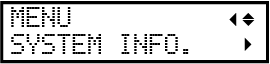
-
Press [▶] once, and then press [▼] several times to display the screen shown below.
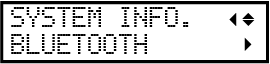
-
Press [▶] twice to display the screen shown below.

-
Press [▲] or [▼] to select "ENABLE".
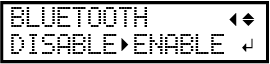
- Press [ENTER] to confirm your entry.
-
Press [◀] to display the screen shown below.
The current state is displayed on the screen.
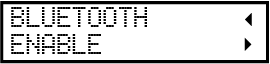
"ENABLE" Bluetooth communication is on, and the printer is waiting for a connection to be established. If you cannot operate this machine from the dedicated mobile operation application (hereinafter referred to as the "operation application") that you are using, there is a problem with the connection environment. "ENABLE"* Bluetooth communication is on, and the printer is connected to the operation application.
However, when this screen is displayed, you cannot perform operations from the operation application.
"DISABLE" Bluetooth communication is off. "ERROR" An error has occurred in Bluetooth communication. Purchase them from your authorized Roland DG Corporation dealer. -
Press [MENU] to go back to the original screen.
MEMO:
-
Default setting: "DISABLE"
-
There are some precautions regarding Bluetooth communication.
-
For details on the operation application, visit the Roland DG Corporation website (http://www.rolanddg.com/).
-


