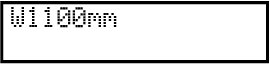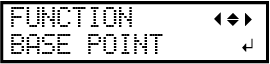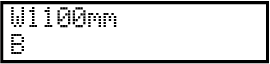Setting the Base Point
The base point () indicates the right edge of the output area (). (: Media feed direction, : print-head carriage movement direction) You can print without setting the base point, but setting the output area enables you to use media without being wasteful and also to print on the targeted location.
Make this setting for each individual page. When the printing of one page finishes, the base point returns to its default value.
MEMO:
-
Note that the left and right positions are not restored to their defaults for test patterns.
-
If you are using the media take-up unit (sold separately), do not press [▲] after you finish setting up the media. Pressing [▲] will cause the machine to make an emergency stop in order to protect the motor.
Procedure