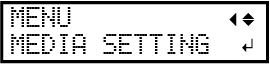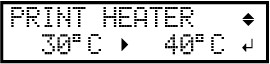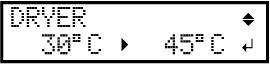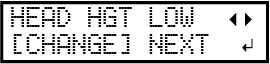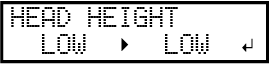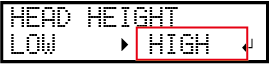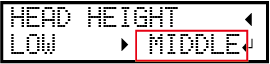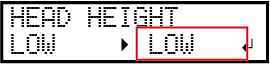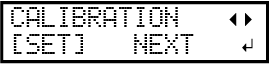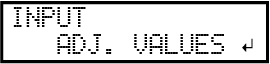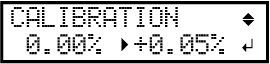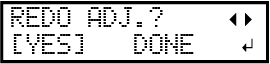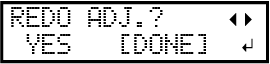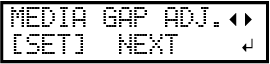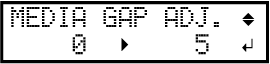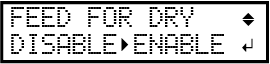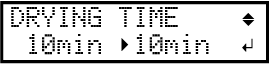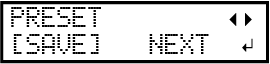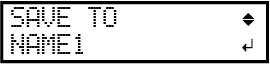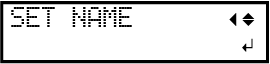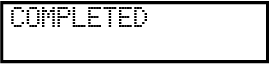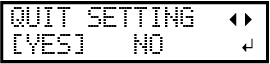Step 1: Batch Settings for Printing
To ensure the optimal output according to the media size and type, you can configure various settings on this machine. However, it is hard work to configure these settings one at a time. You can use the "MEDIA SETTING" menu to configure the absolute minimum of necessary items as a batch. You can save the setting details as a preset.
Note that you can set all the items set here individually as well.
1. Start the "MEDIA SETTING" menu.
Procedure
2. Set the print heater and dryer temperatures.
Procedure
3. Adjust the print head height.
Procedure
4. Perform position adjustment of the feed direction (reduce horizontal stripes).
Procedure
5. Adjust the misalignment of the ink landing position.
Procedure
6. Set the drying method and time after printing.
Procedure
7. Save the settings as a preset.
Procedure
Canceling Batch Settings before They Are Completed
Procedure