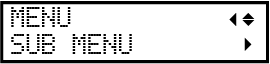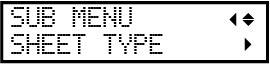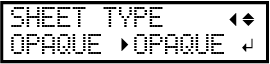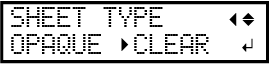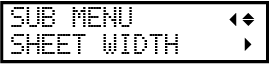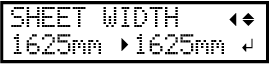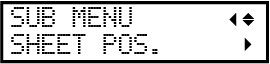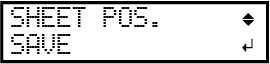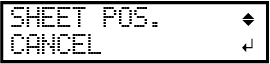Using Transparent Media
You can even set up transparent media by setting "SHEET TYPE" to "CLEAR" and manually setting the media width and the loading position.
Normally, detecting the leading and trailing edges of the media enables you to verify the presence of the media, and the media is then ready for setup. However, since transparent media cannot be detected, setup will not be possible.
1. Set the media type to "CLEAR".
Procedure
2. Set the media width.
Procedure
3. Load transparent media in the machine.
Procedure