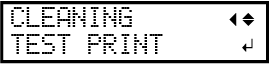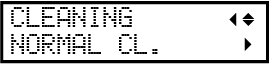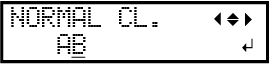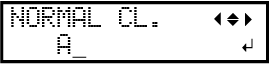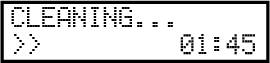Daily Print Head Check
Printing Tests and Normal Cleaning
1. Perform a printing test.
MEMO:
When performing printing tests successively, you can select "FEED" (vertical printing) or "SCAN" (horizontal printing) as the print position for the second and later tests in comparison to the first test.
Procedure
2. Perform normal cleaning.
Procedure