2. Perform normal cleaning.
Procedure
-
Press [▼] to display the screen shown below.
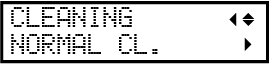
- Check for the group with dot drop-out or dot displacement by viewing the results of the printing test.The space from "A" to "B" is group A. The space from "B" to the right side is group B.MEMO:
If the printing-test results are difficult to interpret
Check the results in a bright location, changing your line of vision. They are visible using the reflection of the light.
- Press [▶].
-
Select the group of print heads to clean.
-
Press [◀] or [▶] to select the group of print heads that is not to be cleaned.
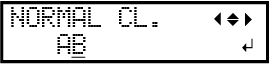
-
Press [▲] or [▼] to get rid of the group display.
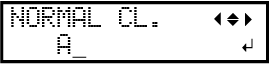
-
Repeat steps 1 and 2 to display only the group of print heads that requires cleaning.
Only the displayed groups will be cleaned. If "AB" is displayed, both groups will be cleaned.
-
Press [◀] or [▶] to select the group of print heads that is not to be cleaned.
-
Press [ENTER] to confirm your entry.
The screen shown below appears, and then cleaning starts. The (approximate) remaining time for the procedure is displayed on the screen. (The display shown below is an example. "01:45" = "1 minute and 45 seconds")
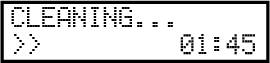
When finished, the screen shown below appears again.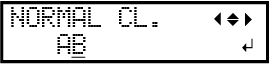
-
Press [◀] several times to display the screen shown below.
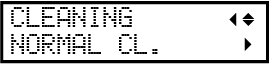
-
Press [▲] to display the screen shown below.
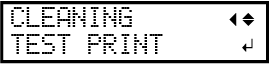
-
Press [ENTER].
Perform a printing test again to check whether the dot drop-out and dot displacement have been corrected.
-
Check to make sure the dot drop-out or dot displacement has been corrected.
If the problem persists, try performing normal cleaning again. If the printer has been used for a long period, dot drop-outs may not be fixed even after performing normal cleaning two or three times. If this is the case, clean using a different method.


