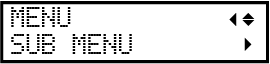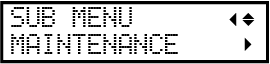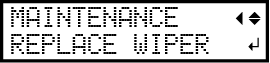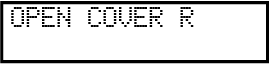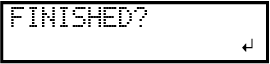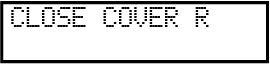Replacing the Wiper and the Tray Pad
When the following screen is displayed, it is time to replace the wiper.
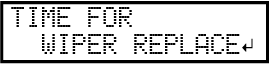
For information about purchasing wipers or tray pads, contact your authorized Roland DG Corporation dealer or visit our website (http://www.rolanddg.com/).
CAUTION:
Be sure to perform operations as specified by the instructions, and never touch any area not specified in the instructions.
Otherwise sudden movement of the machine may cause injury.
| Required items | ||
|---|---|---|
| Wiper | Tray pad | Tweezers |
Procedure