Separating the Media
After printing, use Sheet Cutting or Perforated Sheet Cutting to separate the media.
When performing Sheet Cutting or Perforated Sheet Cutting, set the amount of media to feed before the next printing start position with Margin After Sheet Cutting. Under the initial settings, the next printing starts 75 mm (2.95 in.) from the front edge of the media after media separation. This function makes it possible to set the margin to the printing-start location to between 35 and 75 mm (1.38 and 2.95 in.).
IMPORTANT
Reducing the margin may result in the front of the media becoming loose and coming into contact with and possibly damaging the print heads. Be cautious when changing the margin.
Procedure
- Close the front cover.
-
If necessary, use the following procedure to set the separation position.
- Tap
Sheet Cutting on the operation panel.
-
Set the margin after media separation as necessary.
- Select the sheet cutting method.
Sheet Cutting
This separates the media. Perforated Sheet Cutting
The media is perforated without being separated. MEMO If the media is separated even after you select Perforated Sheet Cutting, use to change to the Increase Uncut Locations setting. If the media is heavy or has a large amount that is slack, it can be retained without being separated.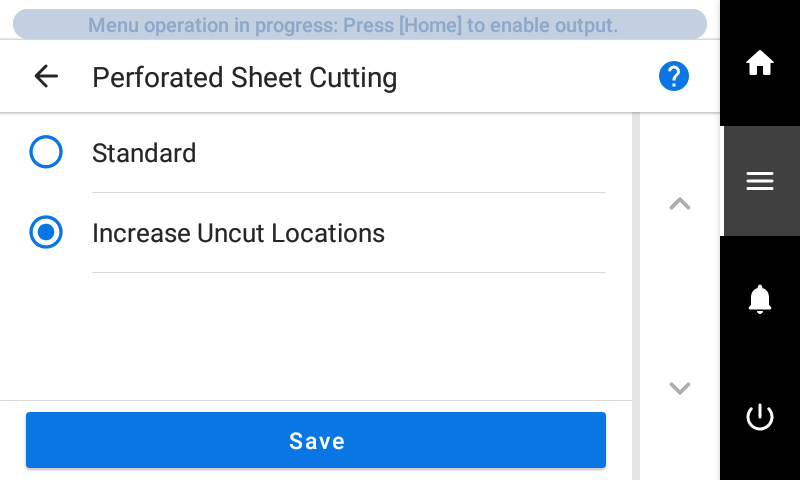
- Tap Execute.
The media is separated. If Perforated Sheet Cutting was selected in Step 5, the media is perforated.
- You can configure settings in the software RIP for automatic media separation after output has finished. For information on how to configure the settings, refer to the documentation for the software RIP you are using.
- When using a take-up unit, take-up may be interrupted by media separation, so we recommend you turn off the automatic separation function or insert perforated sheet cutting with the included software RIP to ensure the media is not separated.
IMPORTANTSeparation Operations
- If the distance from the end of the media to the separation location is short, separation may not be performed smoothly.
When Using a Take-up Unit
- Do not operate the manual switch on the take-up unit leaving the loading lever lowered. Tension is applied to the media by the take-up unit, so avoid operations that pull the media with excessive force.
Give Attention to the Media Composition- For some types of media, separation is not possible.
- Some types of media may remain on the platen after separation. If the media remains on the platen, remove it by hand.