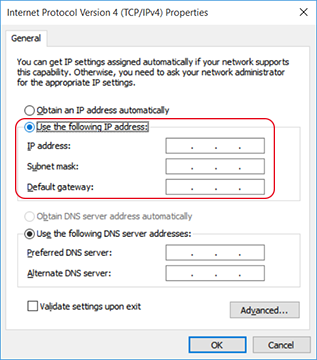Setting the IP Address on the Computer (Windows)
Use the information you have prepared through discussions with the network administrator to set the computer's network. If you have already set the network, the settings here are not necessary.
In an environment where the computer being used is connected to multiple network devices and the Internet, inappropriate settings will have a large effect on the entire network. For detailed information about the settings, consult your network administrator.
- Windows 11: Version 24H2
- Windows 10:Version 22H2
- Log on to Windows as the Administrator or a member of the Administrators group.
-
Open Control Panel.
Search for "Control Panel" from the taskbar.
- Click Network and Sharing Center.
- Click Ethernet or Wi-Fi.
-
Click Properties.
If a User Account Control window appears, click Continue.
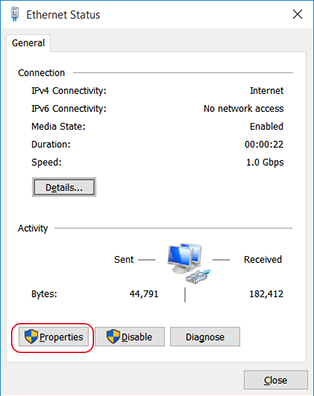
The Ethernet Properties or Wi-Fi Properties window appears.
-
Select Internet Protocol Version 4 (TCP/IPv4), and then click Properties.
If the Internet Protocol check box is clear, select it.
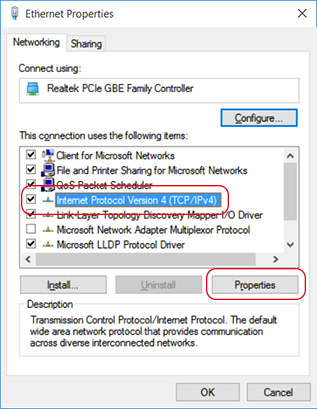
-
To obtain the IP address from the DHCP server, click [Obtain an IP address automatically].
If no DHCP server is in operation or if you will not use a DHCP server to set the IP addresses, skip this step and proceed to the next one.
-
If no DHCP server is in operation or if you will not use a DHCP server to set the IP addresses, configure the following settings.
- Click OK.
-
Click the following buttons to return to the original state.
- Close in the Ethernet Properties or Wi-Fi Properties window.
- Close in the Ethernet Status or Wi-Fi Status window.