Creating an Account
This topic describes the method of user registration immediately after PAM installation when user registration has not yet been performed.
(To add or delete PAM users when an administrator has already been registered, see Adding a User Account.)
When users have not been registered, only the key account with PAM owner privileges can log in to PAM. For this reason, the work for registration of the first user must be done by a person who has owner privileges. Give the first user administrator privileges.
The PAM administrator is responsible for registering PAM users and configuring various settings to enable efficient work.
Logging in and Deciding the URL
Log in to PAM using a key account (owner privileges).
- Start the Web browser and access the following URL.
-
Enter the URL to access in Your environment name.
It is recommended that you use a name that can be easily identified. The only characters that can be used are alphanumeric characters (a - z, 0 - 9). Enter carefully and please check the spelling. Be aware that once set, "environment name" cannot be changed.
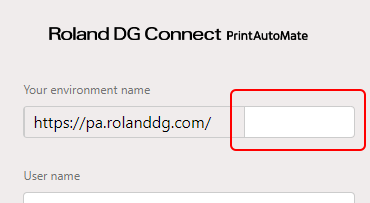
-
Enter the Roland DG Connect ID and password from the PAM contract in User name and Password.
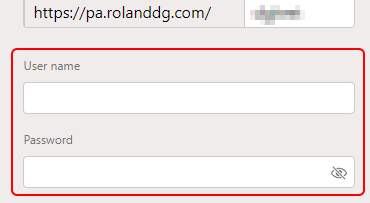
-
Click the hamburger menu at the top right of the screen, and then click Login Roland DG Connect admin account.
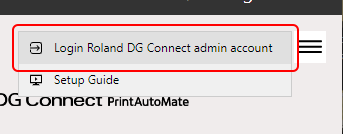 After a few moments, the PAM-Web top page opens.
After a few moments, the PAM-Web top page opens.
Creating a PAM Account
Log in using the key account (owner privileges), and then register a PAM administrator privilege account and Operator privilege account.
-
Click Settings.
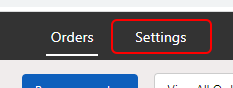
-
Click Users.
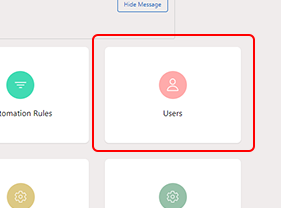
-
Click New User.
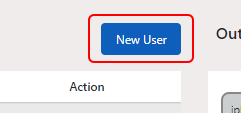 The Create New User display appears.
The Create New User display appears. -
Configure the administrator account.
IMPORTANT
The Roland DG Connect account is set as the PAM key account (owner privileges). For this reason, do not register an account with the same name as the Roland DG Connect account.
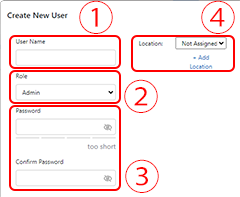
- Check that there are no mistakes in the account settings and click Create.
-
Next, register an account with Operator privileges.
Perform steps 3 to 5. However, select Operator for Role.
