Step 1: Setting the Computer's Network
This section explains how to configure the settings when using the machine with a fixed IP address.
For network addresses (the IP address, subnet mask, and default gateway), contact your network administrator.
Procedure
- Log on to Windows as the Administrator or a member of the Administrators group.
-
Open Control Panel.
Search for "Control Panel" from the taskbar.
- Click Network and Sharing Center.
- Click Ethernet or Wi-Fi.
-
Click Properties.
If a User Account Control window appears, click Continue.
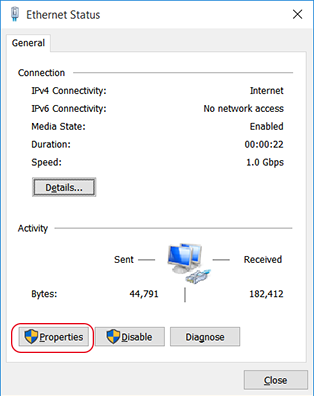
The Ethernet Properties or Wi-Fi Properties window appears.
-
Select Internet Protocol Version 4 (TCP/IPv4), and then click Properties.
If the Internet Protocol check box is clear, select it.
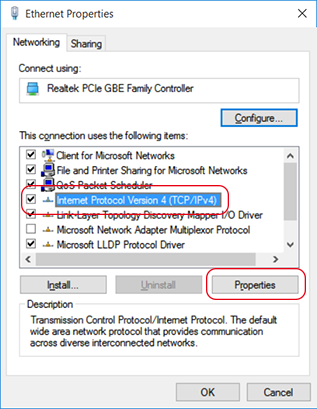
-
Select Use the following IP address, and then enter the IP Address, Subnet Mask, and Default Gateway.
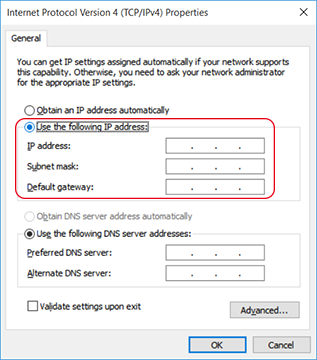
- Click OK.
-
Click the following buttons to return to the original state.
- Close in the Ethernet Properties or Wi-Fi Properties window.
- Close in the Ethernet Status or Wi-Fi Status window.