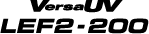2. Start powerful cleaning.
Procedure
- Press [ENTER].MEMO:The screen shown below appears, and then cleaning starts. The (approximate) remaining time for the procedure is displayed on the screen. (The display shown below is an example. "01:45" = "1 minute and 45 seconds")
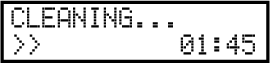 When finished, the screen shown below appears again.
When finished, the screen shown below appears again.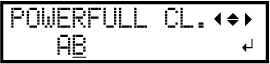
- Press [◀].
-
Display the printing test menu.
- "TEST PRINT"
Press [▶] to display the screen shown below.
It is difficult to check the white ink if the paper for use in the printing test is white. We recommend printing on transparent paper.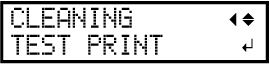
- "TEST PRINT2"
Press [▶], then [▼] to display the screen shown below.
Because white ink is printed on a black undercoat, white ink can be easily checked even when printed on white paper. However, printing takes longer than "TEST PRINT".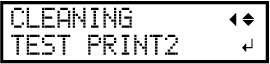
- "TEST PRINT"
- Press [ENTER].Perform a printing test again to check whether the dot drop-out and dot displacement have been corrected.MEMO:
If the problem persists, perform normal, medium, or powerful cleaning again.
If problems such as dot drop-out and dot displacement persist even after you have performed normal, medium, or powerful cleaning several times, perform "manual cleaning."
This cleaning can be effective when carried out periodically, according to the frequency of use.