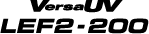2. Perform a printing test to check the results.
Procedure
- Load the object to be printed on.
- Set the print area.
- Press [FUNCTION].
-
Display the printing test menu.
- "TEST PRINT"
Press [▶] to display the screen shown below.
It is difficult to check the white ink if the paper for use in the printing test is white. We recommend printing on transparent paper.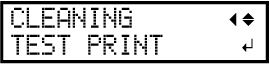
- "TEST PRINT2"
Press [▶], then [▼] to display the screen shown below.
Because white ink is printed on a black undercoat, white ink can be easily checked even when printed on white paper. However, printing takes longer than "TEST PRINT".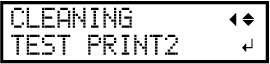
- "TEST PRINT"
-
Press [ENTER].
Printing of the test pattern starts.
-
Check whether there is dot drop-out or dot displacement in the test pattern.
Missing blocks indicate dot drop-out. Collapsed or inclined blocks indicate dot displacement.The following figure shows the "TEST PRINT2" test pattern.
- If you have opened the front cover, close it.
If no dot drop-out or dot displacement occurs, this operation is finished. Press [FUNCTION] to go back to the original screen.
If dot drop-out or dot displacement is present, perform normal, medium, or powerful cleaning.