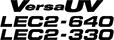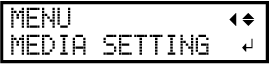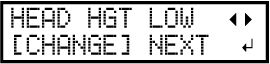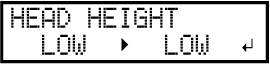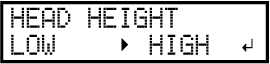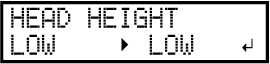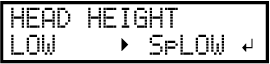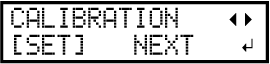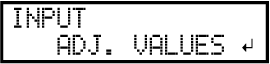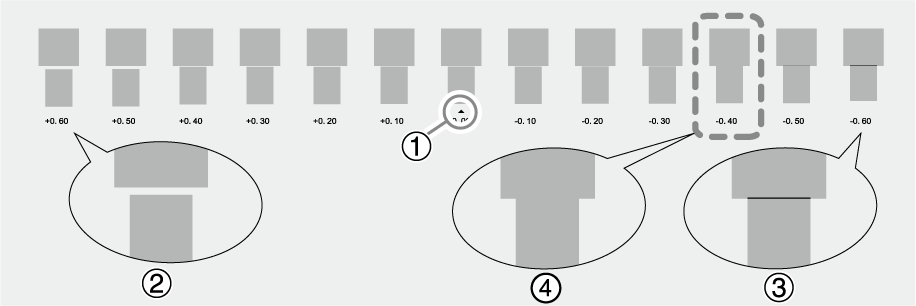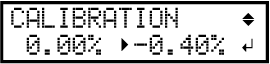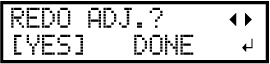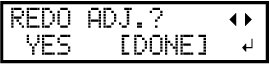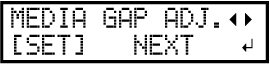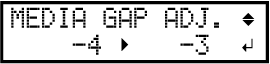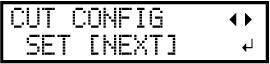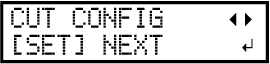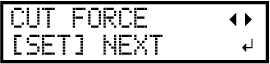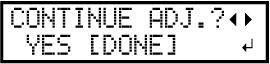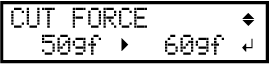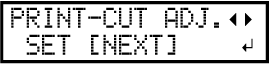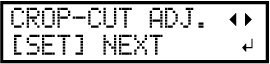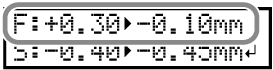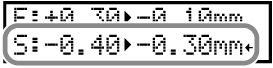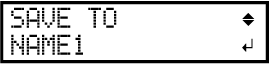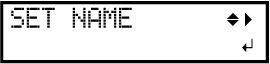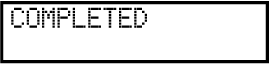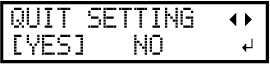Step 1: Batch Settings for Cutting with Crop Marks
To ensure the optimal output according to the media size and type, you can configure various settings on this machine. However, it is hard work to configure these settings one at a time. You can use the "MEDIA SETTING" menu to configure the absolute minimum of necessary items as a batch. You can save the setting details as a preset.
Note that you can set all the items set here individually as well.
1. Start the "MEDIA SETTING" menu.
Procedure
2. Adjust the print head height.
Procedure
3. Perform position adjustment of the feed direction (reduce horizontal stripes).
Procedure
4. Adjust the misalignment of the ink landing position.
Procedure
5. Set the blade force.
Procedure
6. Correct the misalignment of the printing and cutting positions when using crop marks.
Procedure
7. Save the settings as a preset.
Procedure
Canceling Batch Settings before They Are Completed
Procedure