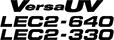Manual Cleaning
Be sure to perform manual cleaning after daily operations are finished.
1. Clean the print heads.
Procedure
- Remove any media.
- Remove the media clamps.
- Press [FUNCTION].
- Press [▶].
- Press [▼] several times to display the screen shown below.
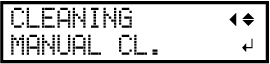
-
Press [ENTER].
When the media clamp removal message is displayed, press [ENTER] again. After "NOW PROCESSING.." is displayed, the screen shown below appears.Also, the print head moves to the left end of the platen.
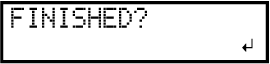
IMPORTANT:Do not press [ENTER] at this stage. Press [ENTER] after cleaning is complete. If you press [ENTER] at this stage, wait for the screen to change as shown in the following figure, and then press [ENTER] again.
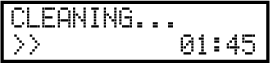
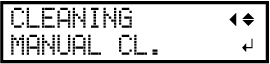
- Open the front cover.
- Open the left covers (top and bottom).
- Touch the location shown in the figure to discharge any static electricity.
- Remove the cut rail.
- Move the print-head carriage to the left end.Move the print-head carriage by hand.CAUTION:
When moving the print-head carriage by hand, be sure to hold the specified position.
Moving it by holding positions other than those specified may deform and damage the cover.
: Position to hold with your hand
- Apply a large amount of cleaning liquid to the cleaning stick.IMPORTANT:
Be sure to use one of the included cleaning sticks.
-
Clean the locations shown in the following figure.
Be especially careful to clean away any fibrous dust (lint).
-
Use the wide surface of the cleaning stick to wipe off the left side. Then, use the opposite surface (which is not dirty) to wipe off the right side.
-
Stand the cleaning stick upright and wipe off the left side. Then, use the opposite surface to wipe off the right side.
-
Use the wide surface of the cleaning stick to wipe away any dirt from the area shown in the figure.
If this area has any ink or cleaning liquid that appears likely to drip, use a dry cloth that is not fluffy to gently wipe away the ink or cleaning liquid.
-
Use the wide surface of the cleaning stick to wipe off the left side. Then, use the opposite surface (which is not dirty) to wipe off the right side.
- When you have finished cleaning, move the print-head carriage to above the platen.Move the print-head carriage by hand.CAUTION:
When moving the print-head carriage by hand, be sure to hold the specified position.
Moving it by holding positions other than those specified may deform and damage the cover.
: Position to hold with your hand
- Attach the cut rail.
- Close the left covers (top and bottom).
2. Clean the print head caps.
Procedure
- Open the right cover.
- Clean the locations shown in the following figure.Be especially careful to clean away any fibrous dust (lint).
- After wiping off the hooked side of the wiper (a) with a cleaning stick, wipe off the opposite side (b).
- Wipe off the area in the figure with a cleaning stick.
- Use the wide surface of the cleaning stick, and then shift it to a different location, pressing the cleaning stick against the location to absorb the dirt there.
- Remove any hardened ink on top of the print head caps.Use a pair of tweezers to remove the pieces of hardened ink that are 3 mm (0.12 in.) or more in length.IMPORTANT:Do not use excessive force when pulling on pieces of hardened ink that are difficult to remove. Doing so may damage the print head caps.
- Close the right cover.
- Close the front cover.
- Press [ENTER].
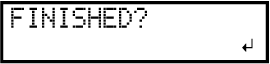 The screen shown below appears, and then cleaning starts. The (approximate) remaining time for the procedure is displayed on the screen. (The display shown below is an example. "01:45" = "1 minute and 45 seconds")
The screen shown below appears, and then cleaning starts. The (approximate) remaining time for the procedure is displayed on the screen. (The display shown below is an example. "01:45" = "1 minute and 45 seconds")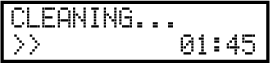 When cleaning finishes, the screen shown below appears again.
When cleaning finishes, the screen shown below appears again.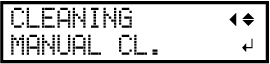
- Press [FUNCTION] to go back to the original screen.