Partially Restricting the Print Heads Used for Printing
When dot drop-out or dot displacement is not improved even after replacing the ink, partially restrict the print heads to use for printing (i.e. prevent the use of the print heads that are causing discharge issues). This operation is called the "nozzle mask," and while it slows down printing speed, it also allows you to decrease the impact of dot drop-out or dot displacement.
First print a test pattern, and then select the nozzle group to use by viewing the test results. After that, use VersaWorks to select the nozzle group used for printing.
1. Perform a printing test for the nozzle mask.
Procedure
2. Limit the print heads used for printing.
Procedure
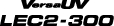


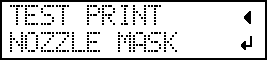

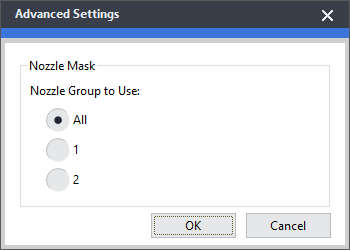
 icon is displayed on top of the image of the printer whose setting has been changed.
icon is displayed on top of the image of the printer whose setting has been changed.