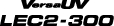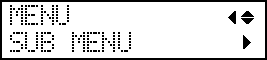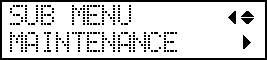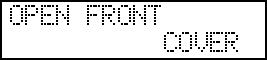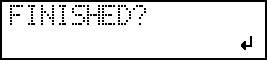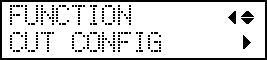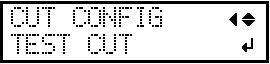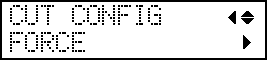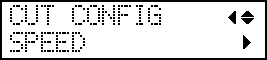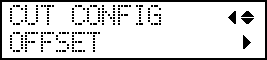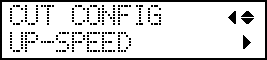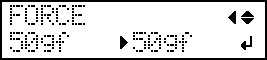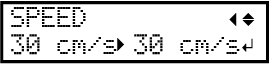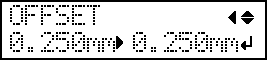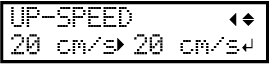Replacing the Blade
If the blade becomes dull, if the edge of the blade is chipped, or if the cutting quality is lowered, replace the blade with a new blade.
Be sure to perform operations as specified by the instructions, and never touch any area not specified in the instructions.
Otherwise sudden movement of the machine may cause injury.
Never touch the tip of the blade.
Doing so may result in injury.
| Required item |
|---|
 |
| Replacement blade |
1. Replace the blade.
2. Make adjustments according to the new blade.
3. Accurately adjust the cutting-in amount.
 ) is 0 mm at minimum (
) is 0 mm at minimum ( ) and 2.5 mm (98.4 mil) at maximum (
) and 2.5 mm (98.4 mil) at maximum ( ).
). 
- Rough Estimate for the Amount of Blade Extension (When Creating a Sticker)
Set the amount of blade extension (
) to an amount that is the sum of the thickness of the material portion (
) and half (
) the thickness of the backing paper (
).

- Rough Estimate for the Amount of Blade Extension (When Cutting Perforated Lines)
Set the amount of blade extension (
) so that when the blade pierces the media (
), the blade tip extends slightly.
For information about the output settings for cutting perforated lines, refer to the documentation for VersaWorks.

Pushing the blade out too far will damage the blade and blade protector and hasten their deterioration, so exercise caution.