2 Set the blade force.
-
Press ▶ to select NEXT.
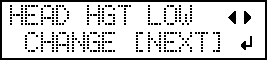
- Press ENTER to confirm your entry.
-
Press ▶ to select NEXT.
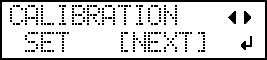
- Press ENTER to confirm your entry.
-
Press ▶ to select NEXT.
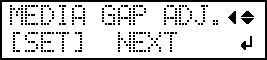
- Press ENTER to confirm your entry.
-
Press ◀ to select "YES."
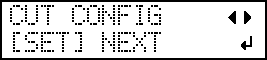
- Press ENTER to confirm your entry.
-
Press ◀ to select "YES."
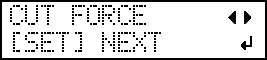
-
Press ENTER to confirm your entry.
The test pattern is cut.
You can select NEXT and press ENTER to skip the current menu and proceed to the next menu.
-
Peel off the two cut shapes (a circle and a square).
-
Check how the two shapes peel off.
- Two shapes are peeled off together/backing paper is also cutPress ◀ to select YES.
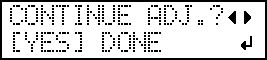
- Two shapes are peeled off separatelyPress ▶ to select DONE.
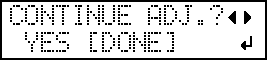
- Two shapes are peeled off together/backing paper is also cut
-
Press ENTER to confirm your entry.
- If you select YES, proceed to the next procedure.
- If you select DONE, proceed to step 3 Save the settings as a preset..
-
Press ▲ or ▼ to adjust the blade force.
-
If the two shapes are peeled off together → increase the blade force.
-
If the backing paper is also cut → reduce the blade force.
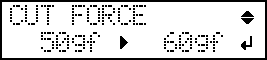
-
-
Press ENTER to confirm your entry.
The test pattern is cut again. Check the result.
-
Check how the two shapes peel off.
- Two shapes are peeled off together/backing paper is also cutPress ◀ to select YES.
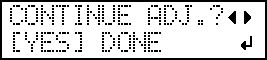
- Two shapes are peeled off separatelyPress ▶ to select DONE.
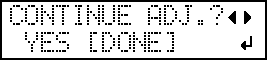
- Two shapes are peeled off together/backing paper is also cut
-
Press ENTER to confirm your entry.
-
If you select YES, the test pattern is cut again. Go back to step 12 and perform the setting again.
-
If you select DONE, proceed to step 3 Save the settings as a preset..
-
