Step 1: Create Tool Mark Data Manually
Create tool mark data by using software other than CutStudio, Adobe Illustrator, or CorelDRAW.
When using application software to add tool marks to an illustration, set the position by considering the margin necessary for cutting.
This section describes how to create tool mark data manually by using sample data.- Sample data:
- Sample.bmp found in the CutStudio installation folder (normally located in the folder on the C drive)
-
Draw tool marks.
There is no particular design that should be used for tool marks, but using shapes with corners as shown in the figure below facilitates alignment.
The origin point for cutting is at the bottom left. The tool mark of the origin should be recognizable among other tool marks.
-
Set the margins.
When using material with a large amount of feed (long material), setting the following margins is recommended: approximately 25 mm (0.98 in.) () at the left and right respectively, approximately 20 mm (0.79 in.)() at the top in the material feed direction, and approximately 50 mm (1.97 in.) () at the rear in the feed direction.
-
Take a note of the distance between tool marks (width as W , length as L).
-
Make a note of the offset values.
Check the origin (where both X and Y are 0) of the software, and make a note of the distance between this origin point () and the lower-left tool mark (W, L).
-
Position the illustration within the cutting area defined by the tool marks.