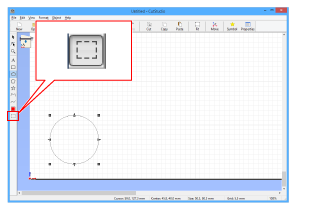Step 2: Create Perforated Line Data
Procedure
- Create a shape or similar object.
In this example, you will create the design shown in the figure below.

- Click
 .
.
Objects set with perforated lines are displayed in red.
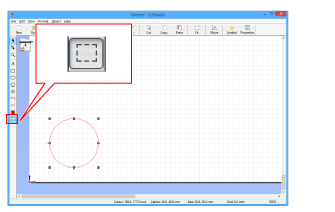 From the File menu, click Preference displays the Preference dialog box. This lets you set the color and display of perforated lines.
From the File menu, click Preference displays the Preference dialog box. This lets you set the color and display of perforated lines.
Canceling Perforated Line Settings
Procedure
- Use the
 tool to select the shape for which you want to cancel perforated line settings.
tool to select the shape for which you want to cancel perforated line settings.
- Click
 .
.
The cutting lines turn black.