Step 4: Set the Alignment Method (Manual Mode)
Referring to the Menu Flow Chart as you proceed will help the setting procedure go smoothly.
(1) Select Manual Mode
Procedure
- Press
 several times to display the screen shown in the figure.
several times to display the screen shown in the figure.
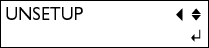
- Press
 several times to display the screen shown in the figure.
several times to display the screen shown in the figure.
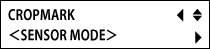
- Press
 .
.
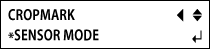
-
Press
 to select MANUAL.
to select MANUAL.
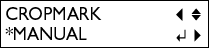
- Press
 .
.
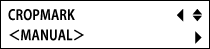
- Press
 twice.
twice.
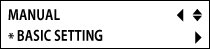
(2) Enter the Distance between the Crop Marks
Enter the values that you made a note of in Step 1, No. 3.
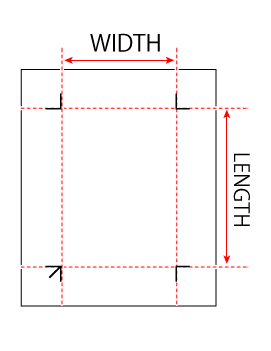
Procedure
- Press

 to display the screen shown in the figure.
to display the screen shown in the figure.
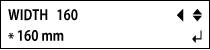
- Press

 to enter the horizontal distance (WIDTH) between the crop marks.
to enter the horizontal distance (WIDTH) between the crop marks.
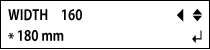
- Press
 to confirm.
to confirm.
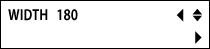
- Press

 .
.
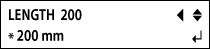
- Press

 to enter the vertical distance (LENGTH) between the crop marks.
to enter the vertical distance (LENGTH) between the crop marks.

- Press
 to confirm.
to confirm.
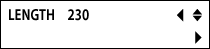
- Press

 .
.
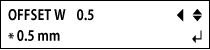
- Press

 to enter the amount of cutting line misalignment (in the width direction).
to enter the amount of cutting line misalignment (in the width direction).
In most cases enter 0 mm.
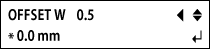
- Press
 to confirm.
to confirm.
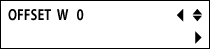
- Press

 .
.
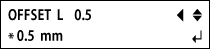
- Press

 to enter the amount of cutting line misalignment (in the length direction).
to enter the amount of cutting line misalignment (in the length direction).
In most cases enter 0 mm.
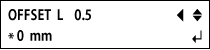
- Press
 to confirm.
to confirm.
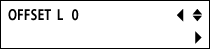
(3) Enter the Offset Value
Enter the values that you made a note of in Step 1, No. 4.
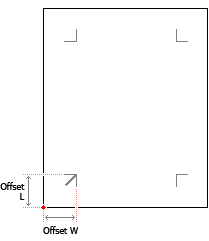 |
If you want to further reduce the misalignment after seeing the result of printing and cutting, measure the amount of cutting line misalignment, and then add this measured value to or subtract this measured value from the offset values.
Set the values as required.
Procedure