Step 7: Perform Cutting (Sensor Mode)
Procedure
- Show the layer containing the cutting lines and select it.
Check that all the cutting lines that you wish to cut are shown on the preview screen.
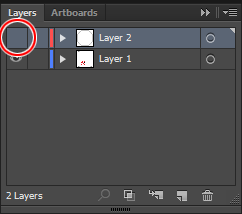
- On the Roland CutStudio palette, select Output Current Layer, and then click Update.
Check that all the cutting lines that you wish to cut are shown on the preview screen.
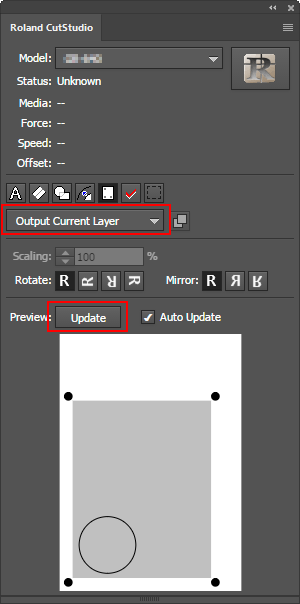
- Click
 .
.
CutStudio starts, and the cutting data is sent to CutStudio.
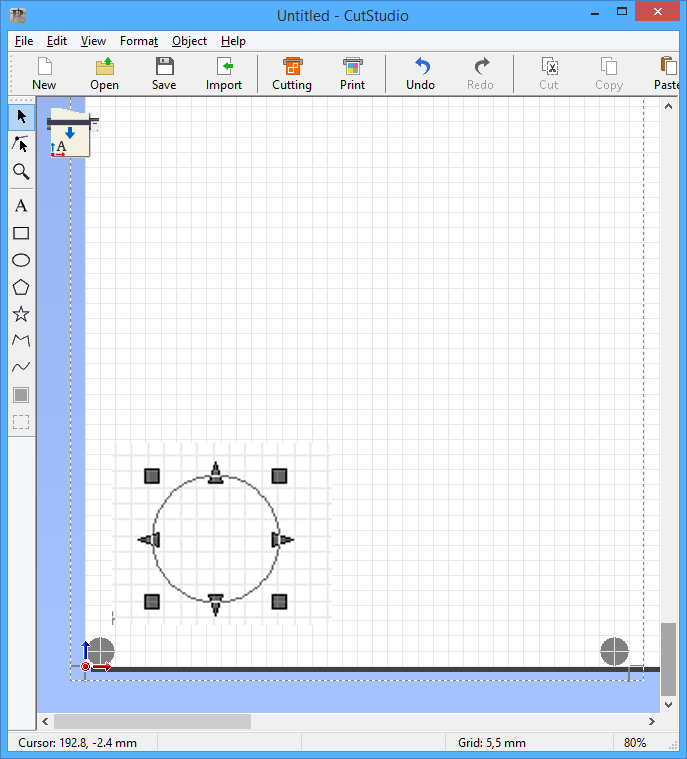
- In CutStudio, click
 .
.
The screen below is displayed.
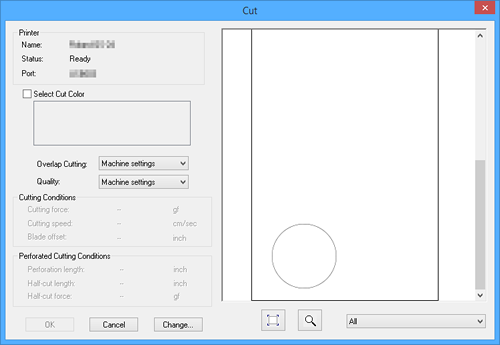
- Click OK.
The cutting data is sent to the machine. When the machine receives the data, it automatically reads the crop marks using a sensor, and then starts cutting.
If the sensor fails to read the crop marks
If the sensor fails to read the crop marks, the screen in the figure appears. If this screen appears, proceed to "Crop Marks Cannot be Read." If this does not resolve the issue, refer to "Cutting in Tool Mode (1) ," and perform alignment in Tool Mode.
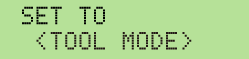
- Remove the cut material.
Remove the material to complete the cutting procedure.