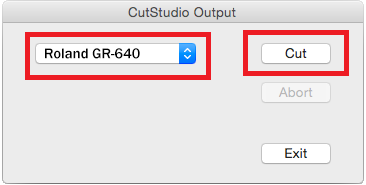Once the data has been prepared you are ready to start cutting.
Procedure
- On the palette, select Output All Lines, and then click Update.
Check that all the contour lines that you wish to cut are shown on the palette's preview screen.
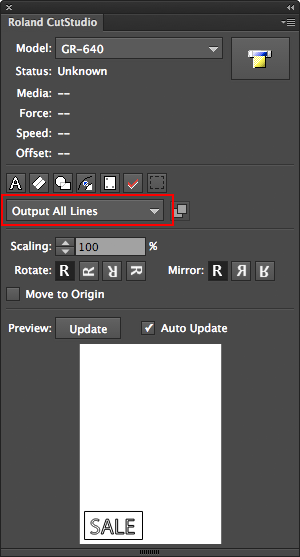
- On the palette, click
 .
.
The screen shown in the following figure is displayed.
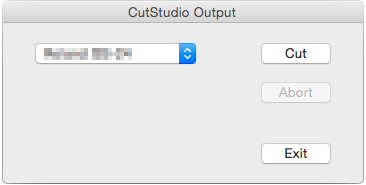
- Select the model name of the machine on hand, and then click Cut.
- When cutting is finished, click Exit to close the window.
Procedure
- Click
 on the palette, and then click Preferences.
on the palette, and then click Preferences.
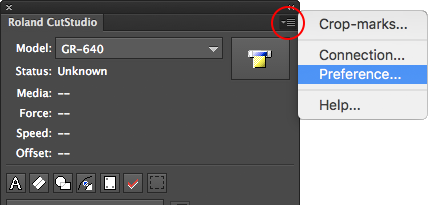
- Select the Use cut settings check box, and then click OK.
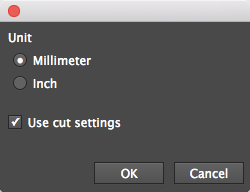
- Click
 on the palette, and then click Cut Settings.
on the palette, and then click Cut Settings.
Cutting Setup will not be displayed if you do not perform steps 1 and 2.
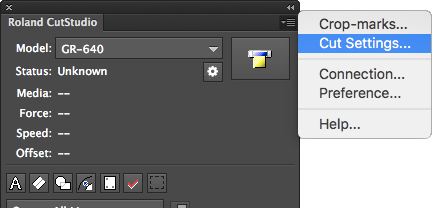
When You Do Not Select the Use Machine Settings Check Box
Cutting is performed with the settings shown in the following figure (the Cut Setup screen).
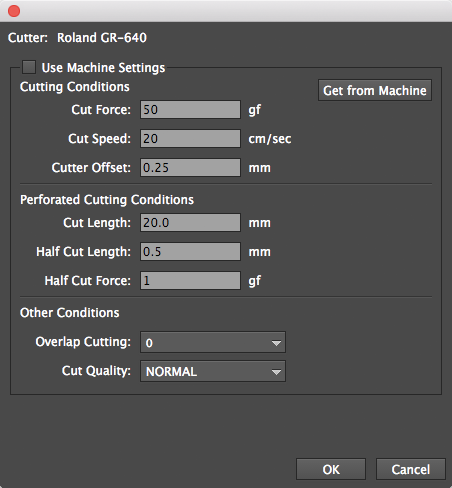
When You Select the Use Machine Settings Check Box
Cutting is performed with the machine settings.
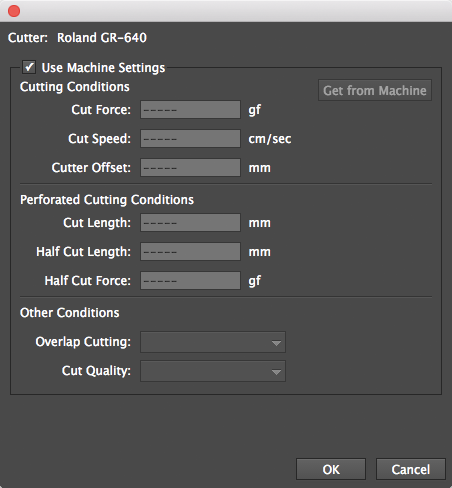
- Click OK.
Procedure
- Press [PAUSE]
- Hold down [ENTER] for one second or longer.
The data is canceled.