Printing Cutting Data from GreatCut-R
Procedure
-
Load the material in the printer.
For more information on how to operate the printer, refer to the printer's documentation.
-
Display the cutting data that includes crop marks and cutting lines on the GreatCut-R work screen.
- GreatCut-R format file: Click and select the cutting data.
- Other files:
- Select the cutting data from , and then click Open.
MEMO CorelDRAW format files cannot be imported into GreatCut-R. Open the target cutting data in CorelDRAW and click on the menu bar.
on the menu bar. -
Click .
The Print window appears.
-
Select the printing conditions for the printer, and then click OK.
- Printer:
- Select the printer to use.
- Print Mode:
- To print the entire GreatCut-R work screen, select Objects with working sheet.
- If you only need to print the cutting data, select Objects (you can also select printing by layer).
- Output:
- Select the printing start position and whether or not to use section output.
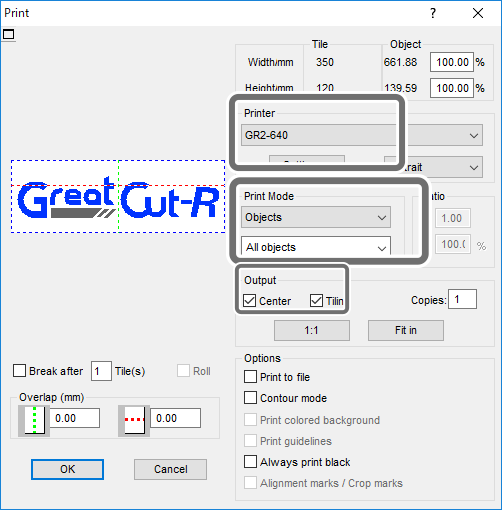
- Printer:
-
Click OK.
The cutting data is sent to the printer.
