Aligning Cutting Data by Conditions (Nesting)
Procedure
- Start GreatCut-R.
-
Display cutting data, which includes the cutting lines, on the GreatCut-R work screen.
- GreatCut-R format file:
- Select the cutting data from , and then click Open.
- Other files:
- Select the cutting data from , and then click Open.
MEMO CorelDRAW format files cannot be imported into GreatCut-R. Open the target cutting data in CorelDRAW and click on the menu bar.
on the menu bar. - GreatCut-R format file:
-
Perform one of the following operations to open the Box nesting window.
- On the toolbar on the work screen, click
 .
.
- Click .
- Click to open the Output to device window, and then click .
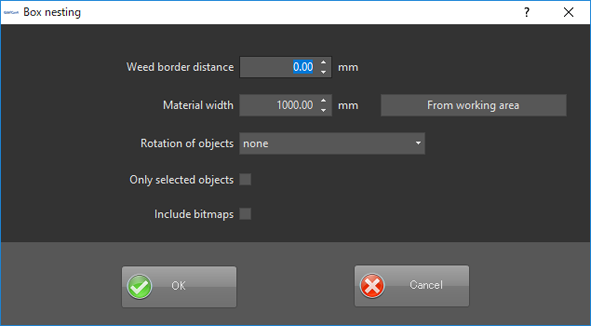
- On the toolbar on the work screen, click
-
Set up cutting job sorting.
Setting item Setting details Weed border distance When setting up weed borders in the cutting data, enter the weed border distance. Material width Enter the sorting target range. To set the range to the material size recorded in the machine, select From working area.
Rotation of objects - To sort without rotating, select none.
- To rotate objects so that the shorter side comes to the bottom, select to the shortest side.
- To save the most space by rotating all objects, select as required.
Only selected objects Select this option when sorting by selected layer (color). Include bitmaps Select this option when including bitmaps (including grouped bitmaps) in the nesting. - Click OK.
