Setting Crop Marks with the AAS Plug-in (CorelDRAW)
Procedure
- Start CorelDRAW.
-
Click to select cutting data that includes cutting lines.
You do not need to select cutting data when setting up crop marks on a page.
-
Click .
The Run Macro window appears.
-
Select GlobalMacros (RolandDG_AASII_Markgms) from Macros in.
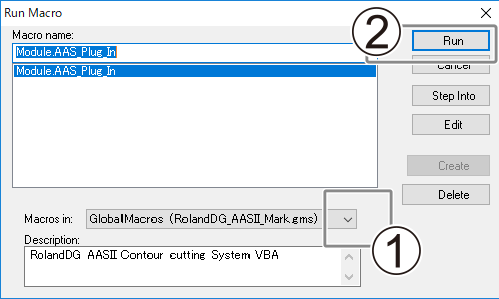
-
Click Run.
The crop mark setting window appears.
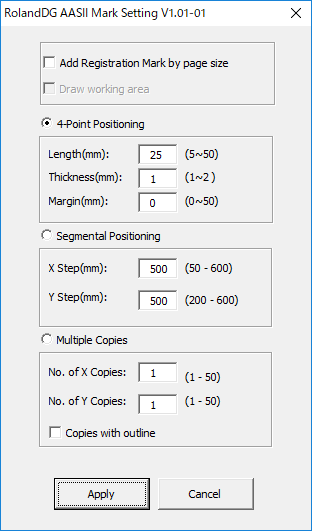
-
Select the mode of crop mark creation.
Settings Crop marks Add Registration Mark by page size Set crop marks on page 4-Point Positioning Four-point Segmental Positioning Segmental Multiple Copies Multiple -
Enter setting values for the selected type of crop mark.
The setting values for four-point crop marks are the basic settings for crop marks.
- Set the four-point crop marks.
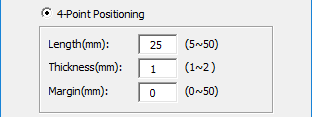
- Set the segmental crop marks.
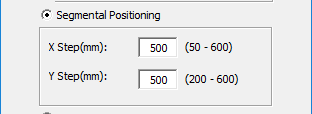
- Set the crop marks for multiple copies.
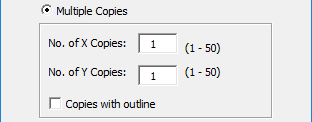
To display cutting lines on duplicated data, select the Copies with outline check box.
You cannot select [Multiple Copies] when creating crop marks on a page.
- Set the four-point crop marks.
-
Click Apply.
MEMO To edit crop marks, click Cancel in the crop mark setting window or remove the lock on the layer in which crop marks are created and delete the crop marks.
