Setting Up Overlap Cutting on the Operation Panel
Using the operation panel, you can repetitively cut a preceding cutting job sent to the cutting machine.
MEMO
- To send jobs from the printer driver, open the Printing Preferences window, and then select the Back to Home check box.
- To send jobs from GreatCut-R, open the Output to device window, and then set Origin to Don't set.
Procedure
- Load the material and measure its size.
- Press [ON/OFF LINE] to switch to offline mode.
- Press [CUT TEST].
-
Press [▶] several times to display the screen shown below.
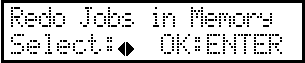
-
Press [ENTER].
The current value is displayed on the screen.
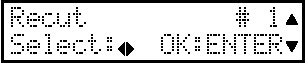
- Press [▶] to select Recut.
- Press [▲] or [▼] to select the number of repetitions.
-
Press [ENTER].
Cutting starts. If you set the repetition count to 2 or higher, a confirmation message will appear at the end of the job, asking whether you want to execute the next job. Press [PAUSE/RESUME] to execute the next job.
- When the cutting is finished, press [ON/OFF LINE] to go back to the original screen.
