Duplicating Cutting Data with the GreatCut-R Plug-in
Procedure
- Start Adobe Illustrator or CorelDRAW.
- Click to select cutting data that includes cutting lines.
-
For printing and cutting, duplicate cutting data with crop marks set up and print it on the material.
- Load the material in the machine.
-
Click on GreatCut-R.
The Output to device window appears.
-
Enter the number of duplications in Copies per job, and then enter values to specify the space between cutting data sets.
For printing and cutting, enter the same values as used for the duplicate data created on the material.
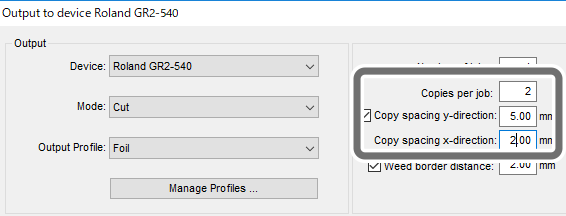
-
Select an option for Device, Mode, and Output Profile from their pull-down lists and click Output.
Setting item Setting details Notes Device Set the output device. Select the machine model. Mode Cut with AAS/Cut/ FlexCut
Cut with AAS: For printing and cutting
Cut: For cutting only
FlexCut: For perforated cutting
Output Profile Foil*1 Click the parameter values to edit cutting conditions. *1 The first time you perform this action, select the Foil saved as default, and after saving some settings as presets, select the profile to use as reference for the material to be cut.

 displayed on the menu bar.
displayed on the menu bar.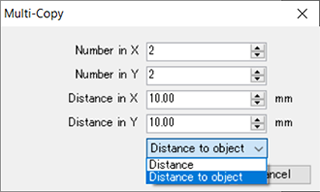
 .
.