Simulating the Cutting Order
Procedure
- Start GreatCut-R.
-
Display cutting data, which includes the cutting lines, on the GreatCut-R work screen.
- GreatCut-R format file:
- Select the cutting data from , and then click Open.
- Other files:
- Select the cutting data from , and then click Open.
MEMO CorelDRAW format files cannot be imported into GreatCut-R. Open the target cutting data in CorelDRAW and click on the menu bar.
on the menu bar. - GreatCut-R format file:
-
Click .
The Sort with Simulation window appears.
-
Select simulation method () for layer ().
Simulation method cannot be selected if there is only one layer (color) in the cutting data.
- To run a simulation of the selected layer, select Selected layer.
- To run a simulation of all layers, select All layers.
Moving the square frame that indicates the currently selected layer to a layer that is not the topmost layer after selecting All layers will set up a simulation for only the layers under the layer with the square frame.
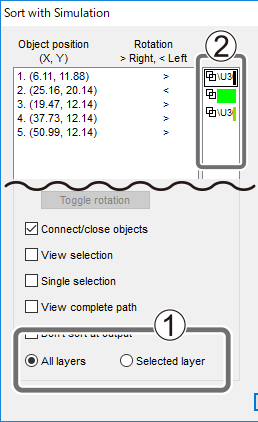
-
Adjust the simulation speed using the slider and click
 .
The simulation starts. Check the cutting order and cutter path.
.
The simulation starts. Check the cutting order and cutter path. -
To change the order of cutting output, select Sorting method and click Sort.
To sort by By main direction, select the output direction that you want to change to by scrolling down the options in Main Direction. The current output direction is displayed on the left side.The order of cutting output is sorted by the selected method. Click
 to check the order of cutting output after change.
to check the order of cutting output after change.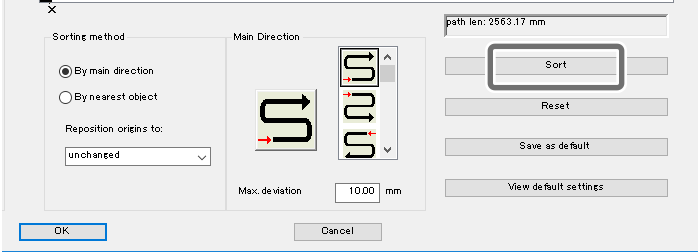
-
Click OK.
When sorting is changed, the settings are saved.
