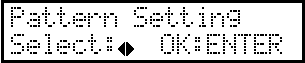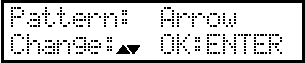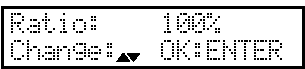Performing a Cutting Test
To obtain high-quality cutting results, carry out a cutting test to check the cutting quality for the material before you perform the actual cutting. Find the appropriate settings by checking the results.
Procedure
- Load the material and measure its size.
- Press [ON/OFF LINE] to switch to offline mode.
- Press [CUT TEST].
-
Select a cutting test pattern.
Normally you select "Arrow", but if you are cutting a thick material, select "Cross".
-
Change the scale of the pattern size.
This is set to 100% by default. Using a larger pattern size makes it easier to check the cutting test result.
-
Press [◀] or [▶] to display the screen shown below.
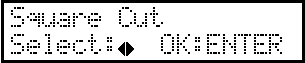
- Press [ENTER].
- Press [◀], [▶], [▲] or [▼] to move the cutting carriage to the appropriate location (cutting test start position).
-
Press [ENTER].
The test pattern is cut. When the cutting test finishes, the screen shown below is displayed.
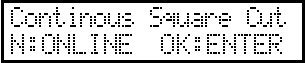
Check item Result Setting item Adjustment Peel off the pattern Two shapes peel off separately/Cross cutting lines are cut Appropriate Two shapes peel off together/Cross cutting lines are not cut Cutting force Increase Some uncut areas remain. Cutting speed Reduce Carrier paper is also cut Cutting force Reduce Pattern shape
Corners are not rounded and do not have horns Appropriate
Corners are rounded Blade offset Increase
Corners have horns Blade offset Reduce
The cut shape is distorted. Cutting speed Reduce - If the appropriate result is not achieved, adjust the necessary settings.
-
After adjusting the settings, press [ENTER].
The test pattern is cut again. Repeat steps 9 through 11 until an appropriate cutting result is obtained.
- Press [ON/OFF LINE] twice to switch to online mode.