1. Enter data in VersaWorks
Procedure
- Start VersaWorks.
-
Click the printer to use.
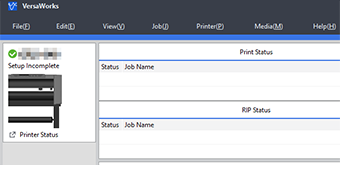
-
Select the folder to use as the queue folder from .
The file opening screen is displayed.
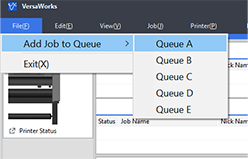
-
Select the printing data to add to the job list, and then click Open.
The selected printing data is added to the job list.
-
Select the entered job, and confirm that
 is displayed under Document Information - Special Items in the preview window.
is displayed under Document Information - Special Items in the preview window.
If it is not displayed, the data does not include cutting lines. Check the data.
