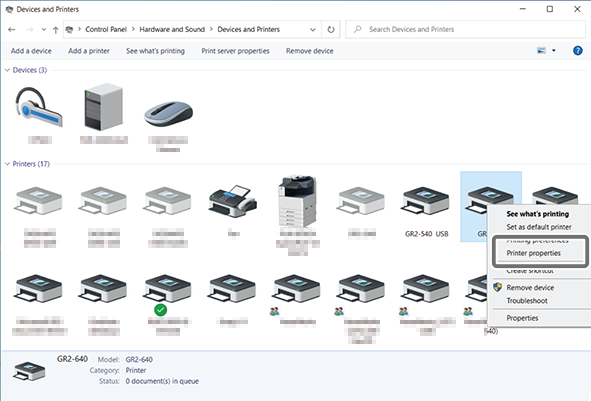1. Save the cutting conditions
Procedure
-
Display the driver's properties.
-
Edit the cutting conditions and cutting method settings () and click Save under File Function.
Click Save to open the window for saving the preset file. Select a folder of your choice.
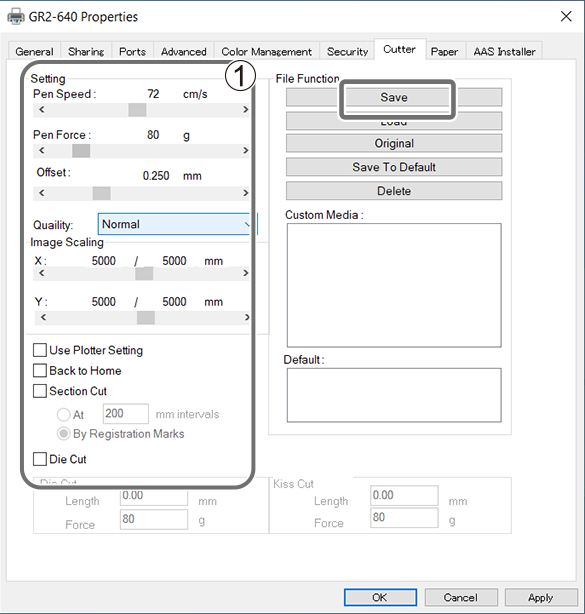
-
Enter a file name and save the file.
When naming the file, include the name of the material so that it is easy to distinguish it from other files. The file will have the extension GR2.
MEMO To delete a preset file, manually delete it from the folder.