Setting the Weed Border
A weed border is set up when outputting a large cutting job that has a length or width of several meters or when outputting jobs with multiple sets of cutting data. This makes the output cutting data easier to handle. A rectangular weed border is created around the cutting data during the cutting process, making it easier to separate the cutting data. Additionally, setting weeding lines to the weed border can help with the removal of unnecessary portions of the material. Use the weed border for complex designs and large jobs.
Procedure
- Start GreatCut-R.
-
Display cutting data, which includes the cutting lines, on the GreatCut-R work screen.
- GreatCut-R format file:
- Select the cutting data from , and then click Open.
- Other files:
- Select the cutting data from , and then click Open.
MEMO CorelDRAW format files cannot be imported into GreatCut-R. Open the target cutting data in CorelDRAW and click on the menu bar.
on the menu bar. - GreatCut-R format file:
-
Click .
The Output to device window appears.
-
Select the Weed border distance check box, and then enter the distance from the cutting data.
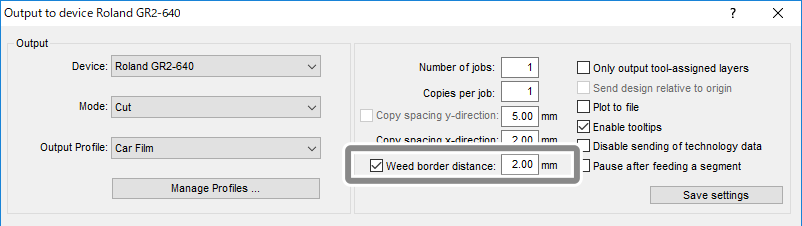
MEMO Click Preview to check that a weed border (blue dotted line) has been added to the cutting data. -
You can insert a weeding line by either of the following methods.
A weeding line is added as a red dotted line inside the weed border.
- Place weeding lines evenly inside the weed border:
- In the Output at *** window, click and Vertical Weeding Lines. (With every click, a weeding line that evenly divides the weed border is inserted vertically or horizontally.)
- Place weeding lines in desired locations:
- When the cursor is placed on the weed border, the shape of the cursor turns into a double-headed arrow. In this state, drag the mouse to the target position.
- When the cursor is placed on the created weeding line, the shape of the cursor turns into a double-headed arrow. In this state, drag the weeding line to move it to the target position.
MEMO Weeding lines can be set up when Weed border distance is selected in the Output to device window.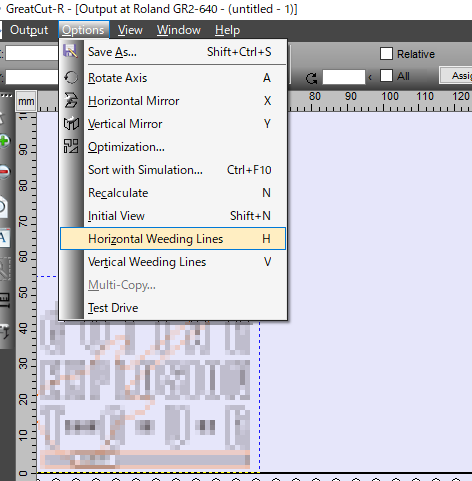
- Place weeding lines evenly inside the weed border:
- In the Output at *** window, press Output to send the job to the cutting machine.
