Setting Up Perforated Cutting with GreatCut-R
Procedure
- Start GreatCut-R.
-
Display cutting data, which includes the cutting lines, on the GreatCut-R work screen.
- GreatCut-R format file:
- Select the cutting data from , and then click Open.
- Other files:
- Select the cutting data from , and then click Open.
MEMO CorelDRAW format files cannot be imported into GreatCut-R. Open the target cutting data in CorelDRAW and click on the menu bar.
on the menu bar. - GreatCut-R format file:
-
Right-click on any layer in the Layer window.
The Layer Settings window appears. If the Layer window is not displayed on the work screen, turn on .
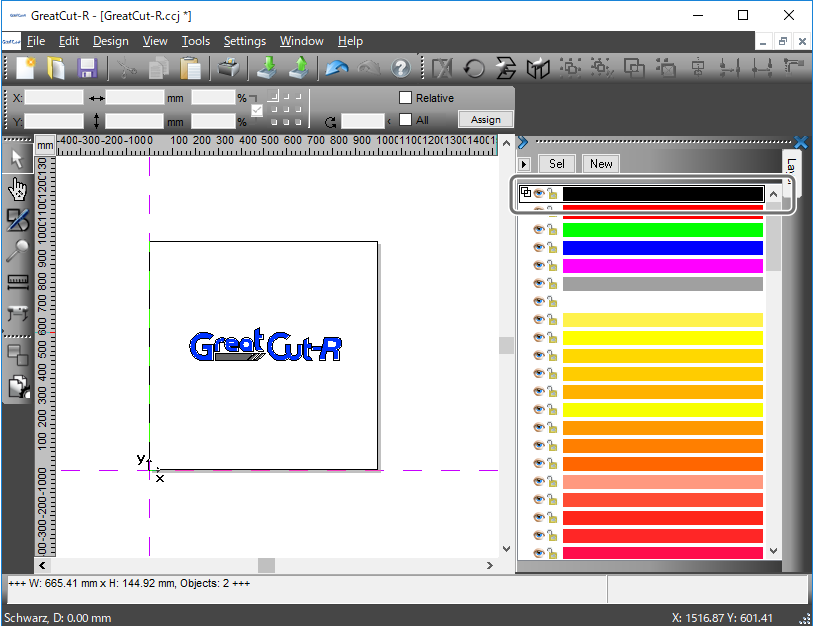
-
Click Output.
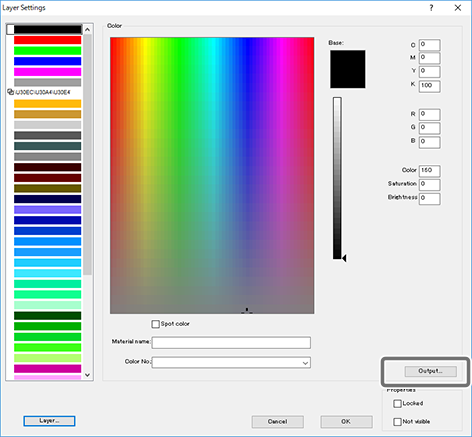
-
Select a color in the color palette, and then select FlexCut from the Mode / Tool list.
Set green to perforated cutting to differentiate this color from the layer colors used by other cutting lines.
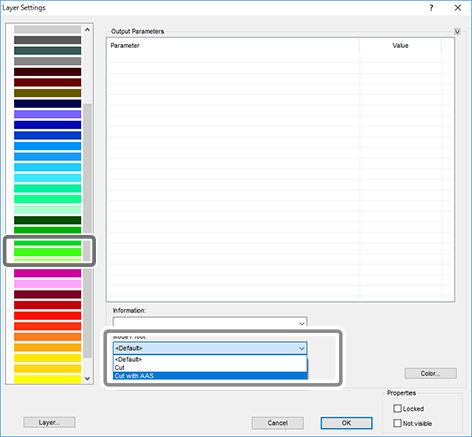
When the following screen appears, click Yes.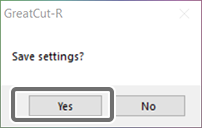
-
Click the parameter value to set the cutting conditions for the cutting data.
The blade force is not changed here because the Die/Kiss Cut value set from the operation panel is applied.
-
Click OK.
The green layer is set as perforated cutting.
-
Select the cutting line to set to perforated cutting, and then double-click green (the layer set to FlexCut) in the Layer window.
The selected cutting line changes to green.
- Set perforated cutting from the operation panel.
